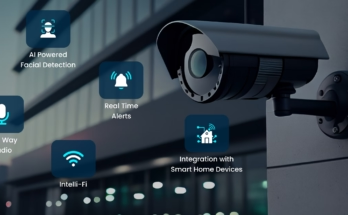Introduction
Smart Home Voice Control can help you create an Imaginary such as walking into your home and simply saying, “Turn on the lights,” and voilà your home responds. That’s not science fiction anymore. Thanks to voice assistants like Amazon Alexa and Google Assistant, creating a voice-controlled smart home is easier than ever.
In this guide, we’ll walk you through how to build your own smart home that listens, learns, and lightens your load. Whether you’re team Alexa, rooting for Google, or thinking of blending both this article’s got you covered.
Why a Voice-Controlled Smart Home?
Let’s face it our lives are busier than ever. From juggling work meetings to remembering what’s in the fridge, we need all the help we can get.
Voice-controlled smart homes offer:
- Convenience: No more fumbling for switches or remotes.
- Accessibility: A game-changer for elderly or disabled users.
- Automation: Lights off at bedtime, music on in the morning? Just say the word.
Alexa vs. Google Assistant: The Showdown
Before diving into the setup, let’s look at the pros and cons of both voice assistants.
Amazon Alexa

Using AI for Predicting Supply Chain Disruptions in Manufacturing
- Works well with Echo devices
- Supports a vast number of skills
- Better with third-party smart home integration
Google Assistant
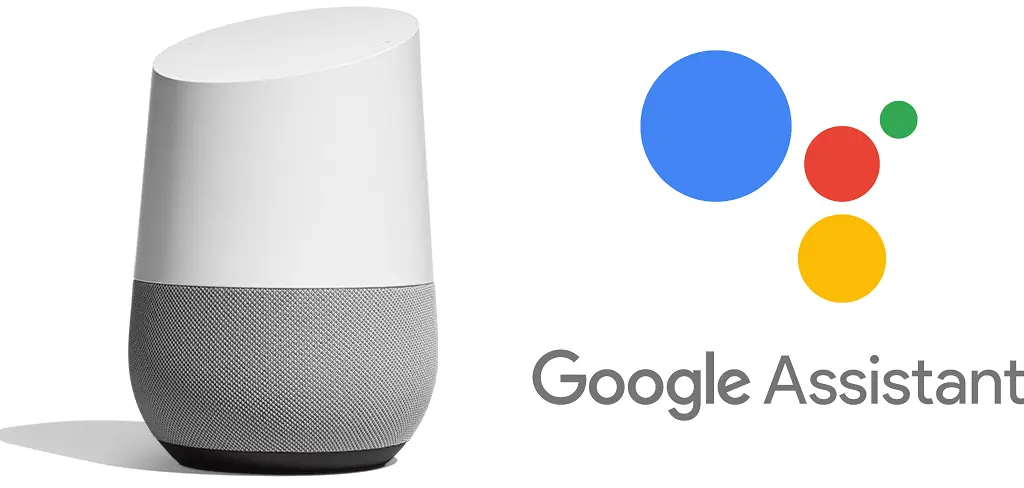
- Natively smarter with Google search integration
- More natural language processing
- Great for Android ecosystem users
So, which one should you choose? If you’re already deep into Amazon’s ecosystem (Prime Video, Kindle, etc.), go for Alexa. If you live and breathe Android and Google apps, stick with Google Assistant.
Getting Started: The Basics You Need
Before you go all Tony Stark on your house, here’s what you’ll need:
- A smart speaker or display (Echo Dot, Nest Mini, etc.)
- A smartphone with Alexa or Google Home app
- A stable Wi-Fi connection
- Smart devices like bulbs, plugs, thermostats, or cameras
Setting Up Alexa for Voice Control
Step 1: Download the Alexa App
Get the Amazon Alexa app from the App Store or Google Play.
Step 2: Plug in Your Echo Device
Follow in-app instructions to connect it to Wi-Fi.
Step 3: Discover Devices
Go to “Devices” > “Add Device” and follow prompts to link compatible devices.
Step 4: Create Routines
Use “Routines” to automate actions like “Good Night” to turn off lights and lock doors.
Setting Up Google Assistant
Step 1: Download Google Home
Install the Google Home app and sign in with your Google account.
Step 2: Set Up Your Nest or Google Device
Plug it in, connect to Wi-Fi, and let the app walk you through the setup.
Step 3: Add Smart Devices
Tap the ‘+’ icon, choose “Set up device,” and link your smart home products.
Step 4: Customize Your Home
Name your rooms, group devices, and create automation routines using “Actions.”
Blending Alexa & Google: Can You Use Both?
The short answer? Yes, with some caveats.
You can use both Alexa and Google Assistant in the same home, but:
- You’ll need separate devices for each assistant.
- Automations won’t cross over you’ll manage them individually.
- Some third-party devices support both platforms, making dual use easier.
If you’re tech-savvy and like tinkering, blending both could give you more flexibility.
Tips for Seamless Voice Control
Want a smooth experience? Follow these tips:
1. Use Clear Names
Naming your light “Bedroom Light” is better than “Light 2.” Trust us your assistant will thank you.
2. Group Devices
Create groups like “Living Room” or “All Lights” to control multiple gadgets with one command.
3. Use Routines or Actions
Set up routines like:
- “Good morning” to turn on lights and play news.
- “Movie time” to dim lights and turn on the TV.
4. Keep Firmware Updated
Outdated firmware can mess up connectivity. Keep everything up to date for optimal performance.
Controlling Media with Voice
Streaming is a breeze with voice assistants.
With Alexa:
- “Alexa, play jazz on Spotify.”
- “Alexa, turn on Fire TV.”
With Google Assistant:
- “Hey Google, play Stranger Things on Netflix.”
- “Hey Google, play YouTube on Chromecast.”
Most major platforms Spotify, Apple Music, Netflix are supported.
Troubleshooting Common Voice Control Issues
Sometimes, your assistant might give you the cold shoulder. Here’s what to check:
- Wi-Fi connection: Most issues boil down to poor connectivity.
- Device discovery: Re-link or reset if a device isn’t responding.
- Command phrasing: Say the right trigger phrases or recheck device names.
- Firmware updates: Old software? You know the drill update it.
The History of Everyday Objects: From the Wheel to the Smartphone
res or lazy Sundays.
Final Thoughts: Your Smart Home, Your Rules
Creating a voice-controlled smart home doesn’t have to be overwhelming. Start small. One device, one room. Then expand as you get more comfortable.
Whether you go all-in with Alexa, swear by Google, or mix both, the key is to build a setup that suits your lifestyle.
In no time, you’ll be commanding your home like a digital wizard. And the best part? No wand required just your voice.
FAQs: Voice-Controlled Smart Home with Alexa & Google Assistant
1. Can I use Alexa and Google Assistant on the same Wi-Fi network?
Absolutely. Just make sure they’re set up with their respective apps. They won’t interfere with each other.
2. Do I need smart home hubs to use voice control?
Not always. Many modern devices work directly with Alexa or Google. Hubs like SmartThings can add more functionality, though.
3. Which is more secure: Alexa or Google Assistant?
Both offer solid security features. Google is known for strong data privacy, while Amazon provides granular control over recordings and device access.
4. Can I control smart home devices when I’m not at home?
Yes! As long as your devices are online and you’re signed into your app (Alexa or Google Home), remote control is possible.
5. Are voice-controlled homes expensive to set up?
Not necessarily. You can start with a $25 smart plug or bulb and scale up. It’s all about how deep you want to go!