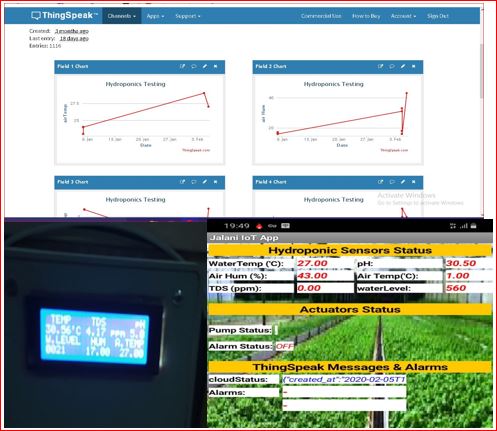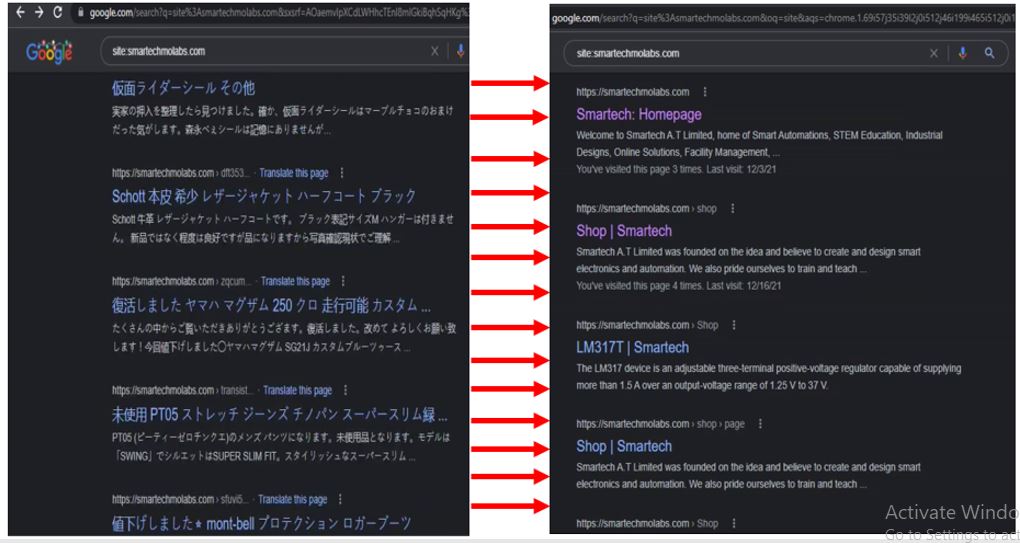Atom Settings: A Guide to Customizing Your Text Editor. Atom is a popular text editor that is known for its customization options. With Atom, you can change virtually every aspect of the editor to suit your needs, from the font and theme to the keyboard shortcuts and plugins.
In this blog post, we will take a look at some of the most common Atom settings and show you how to change them.
Core Settings
The core settings in Atom control the overall behavior of the editor. Some of the most important core settings include:
Read More
- Theme: The theme controls the overall look and feel of the editor. You can choose from a variety of built-in themes, or you can install custom themes from the Atom community.
- Font: The font controls the font used in the editor. You can choose from a variety of fonts, and you can also set the font size and line height.
- Tab size: The tab size controls the width of a tab character in the editor.
- Soft wraps: Soft wraps enable the editor to automatically wrap lines of text that are too long to fit on the screen.
- Autocomplete: Autocomplete provides suggestions for words and phrases as you type.
To change a core setting, open the Settings view (Command+, or Ctrl+,) and navigate to the Core pane.
Editor Settings
The editor settings in Atom control the behavior of the editor when editing text. Some of the most important editor settings include:
- Auto indent: Auto indent automatically indents new lines of code based on the indentation of the previous line.
- Highlight current line: Highlights the current line of code.
- Show invisible characters: Shows invisible characters such as spaces and tabs.
- Show line numbers: Shows line numbers in the editor.
- Match brackets: Automatically highlights the opening and closing brackets of a pair.
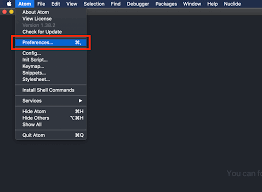
To change an editor setting, open the Settings view (Command+, or Ctrl+,) and navigate to the Editor pane.
Package Settings
Atom packages are extensions that add new features and functionality to the editor. Each package has its own set of settings that you can change.
To change the settings for a package, open the Settings view (Command+, or Ctrl+,) and navigate to the Packages pane. Then, select the package that you want to change the settings for.
Conclusion
Atom is a powerful and customizable text editor. By changing the settings, you can create an editor that is perfectly suited to your needs.