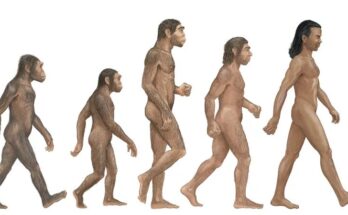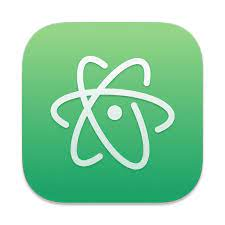
Atom Beautify is one of the most popular plugins for the text editor. It provides a variety of features for beautifying and formatting code, including:
- Automatic code formatting: Can automatically format your code according to a variety of styles, including the most popular coding styles for different programming languages.
- Code linting: Can also lint your code to identify potential errors and stylistic issues.
- Code refactoring: Provides a variety of code refactoring tools to help you improve the quality of your code.
Read More
Benefits of using Atom Beautify
There are a number of benefits to using Atom Beautify, including:
- Improved code readability: Can help you to improve the readability of your code by formatting it in a consistent and stylish way. This can make your code easier to understand and maintain for yourself and others.
- Reduced errors: Can help you to reduce the number of errors in your code by linting it to identify potential errors and stylistic issues.
- Improved code quality: Provides a variety of code refactoring tools to help you improve the quality of your code. This can make your code more efficient, maintainable, and reusable.
How to use Atom Beautify
To use Atom Beautify, simply install the plugin from the Package Manager. Once the plugin is installed, you can use it to format, lint, and refactor your code by following these steps:
- Open the file that you want to format, lint, or refactor.
- Right-click in the editor window and select the submenu.
- Select the desired operation from the submenu.
Atom Beautify presets
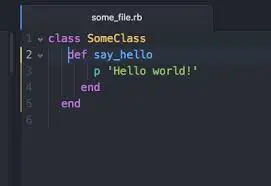
Atom Beautify includes a variety ofpresetsfor different programming languages. These presets define the specific formatting and linting rules that will be applied to your code.
To select a preset, simply open the “Settings” menu and select the “Atom Beautify” package. In the “Beautify” tab, you can select the desired preset from the “Preset” dropdown menu.
Customizing Atom Beautify
If you want to customize the way that formats, lints, or refactors your code, you can do so by editing the plugin’s configuration file.
The configuration file is located at ~/.atom/packages/atom-beautify/config.cson. You can open this file in any text editor and make the desired changes.
Once you have made the desired changes, save the file and restart Atom. Your changes will be applied the next time you use .
Conclusion
Atom Beautify is a powerful and versatile plugin for the text editor. It provides a variety of features for beautifying, formatting, and linting code. If you are looking for a way to improve the readability, quality, and maintainability of your code, I highly recommend try it.
Get more update here: