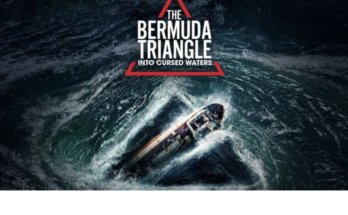Save on Your Windows 10 Data Usage Set your connection as metered.
Step1. In the Windows 10 Anniversary Update, Metered connection is now located under Start > Settings > Network & Internet > Wi-Fi > your connection name.
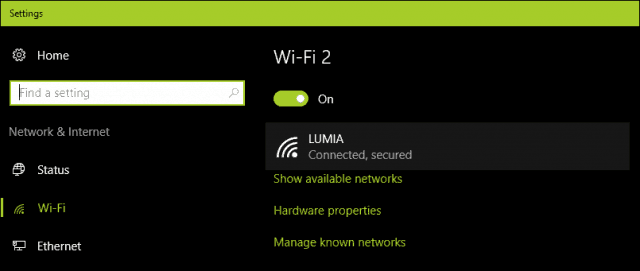
Click on your Wi-Fi you will see you your connection name, click on it to set the metered connection.
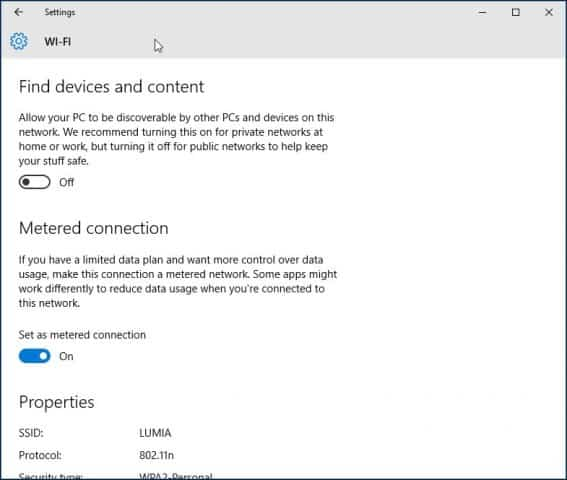
Step2. In Windows 10 Creators Update makes it clearer about the installation of critical updates. Some of these security updates are likely to be delivered as part of large cumulative updates, which exceed the allotment of some data plans. If your 2-day allotment is 300 MBs and a cumulative update is near 1 GB; you are gonna run out of data before you can even apply the update. So, this is something users will need to watch out for. Windows 10 Home users won’t have any choice over the matter at all.
With the premium business editions such as Pro and Enterprise, you can defer the updates until a suitable time. Hopefully, with differential updates in Windows Update, users running the Creators Update won’t have to worry too much about updates eating up their data caps.Speaking of metered connections, the Creators Update now lets users set their Ethernet connections as metered. This was only limited to Wi-Fi, but there were registry hacks you could use in previous versions. Version 1703 makes it much as easier.
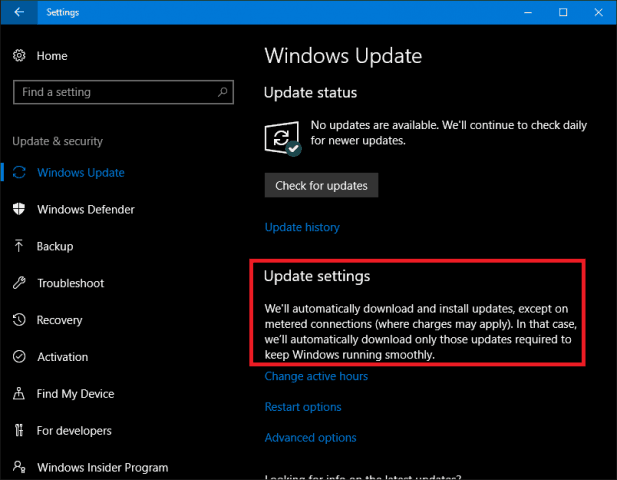
Step3 Turn off background apps
By default, Windows 10 keeps some apps running in the background, and they eat up a lot of data. In fact, the Mail app, in particular, is a major offender. You can turn off these apps by going to Settings > Privacy > Background apps.
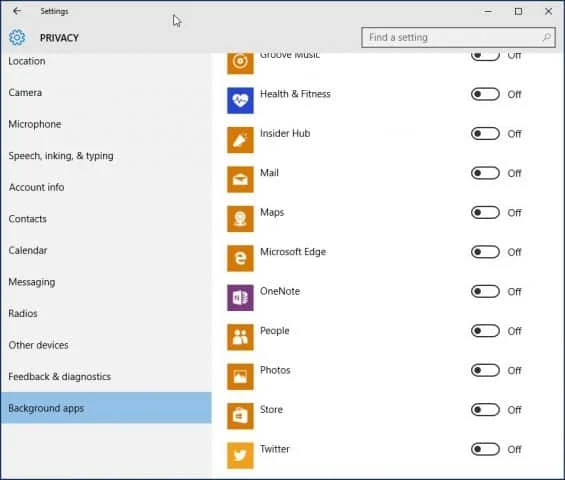
Step4 Turn off notifications
I’ve noticed that disabling Action Center Notifications is another place where you can save some data. For instance, you can simply turn off background programs that alert you to ongoing activities if you don’t require them. Turn on quiet hours by performing a Right-click on the Action Center icon located on the system tray.
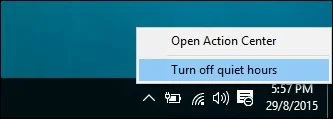
Step5 Turn off live Tiles
The most recent news and other information will be retrieved in the background by feed-based applications like News. if Live Tiles remain turned on. While you don’t have to do this for every app, you can leave it on for some of them, including Facebook, Twitter, Mail, and the weather app. Right-clicking the Tile and selecting “Turn off live tile” will turn it off.
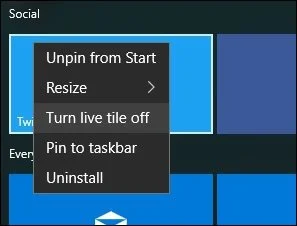
Step6 OneDrive
OneDrive is another part of Windows 10 I discovered sips data in the background. Although disabling it might be a drastic step, since it’s a critical selling point in the operating system, I don’t need to keep it running all the time. I go into town once a week, so if there are some files I need to sync, I do so at an Internet café. To disable OneDrive, right-click the Taskbar and click Task Manager or press CTRL + SHIFT + ESC.
Select the startup tab Then under the Startup tab you can disable OneDrive. For more on this type of action, check out our article: How to Disable Startup Programs in Windows 10. You might also want to do this for other syncing clients such as Dropbox or Google Drive.
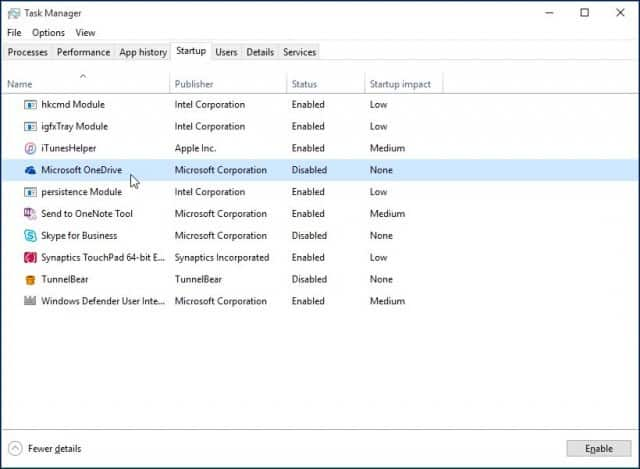
Step7 Defer Windows Updates
If you are running Windows 10 Pro or Enterprise, there is an option in Windows Update settings that lets you delay the download of new features for several months. This can be significant since new feature improvements can be quite substantial. Please note, when Defer Windows Updates is enabled, it also affects Microsoft Office Updates.
You can enable Defer Upgrades by going to Settings > Update, and Security > Windows Update > Advanced Options scroll down a bit and check: Defer upgrades. The Pro, Enterprise and Education editions of Windows 10 Creators Update let you block updates completely up to 35 days, see our article for instructions on how to do it.
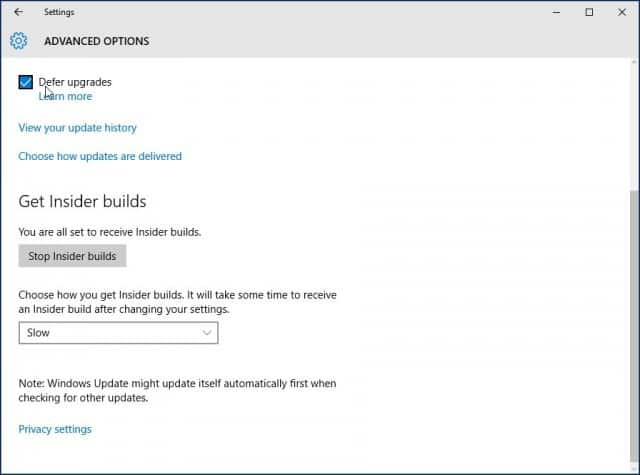
Read More
- The Metaverse: What is it and how will it change the world?
- I Bought A Land in The Metaverse
- Can Humanoid Robot Servers Replace Human Waiters?
Windows 10 is a very nice windows, but at the same time is consume a lot of data. Just follow this steps to save your data consuming. Hope this is helpful!