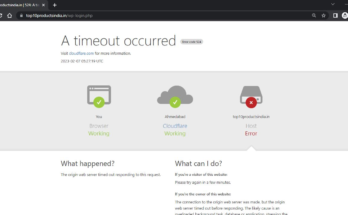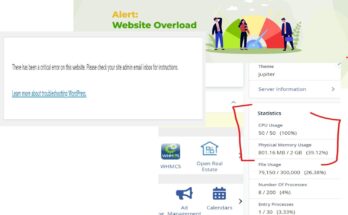Having a fast-loading website is crucial for attracting and retaining visitors. Slow loading times can lead to a poor user experience and negatively impact your search engine rankings. If you have a WordPress site and want to improve its speed, there are several steps you can take to optimize its performance. In this article, we will discuss some key strategies to speed up your WordPress site and ensure a smooth browsing experience for your users. But first, what is a website speed and why does is it importance to make it as fast as possible?
Website speed refers to how quickly your website’s content loads for visitors. It’s measured in seconds, specifically the time it takes for a web browser to fully render the content after a user clicks on a link.
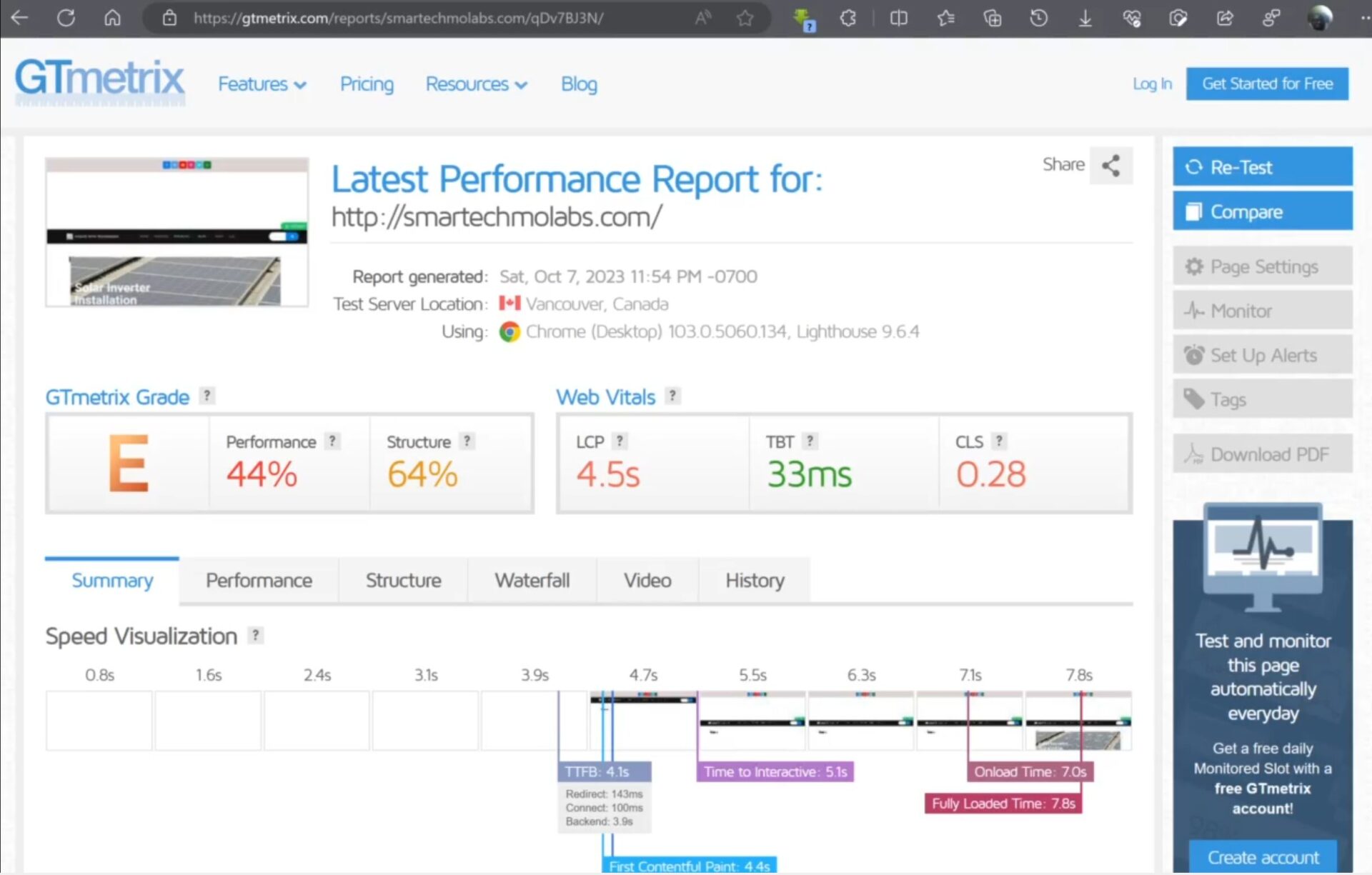
Why is website speed so important?
- First impressions matter: Studies show users form an opinion of your website within seconds of it loading. A slow website creates a negative impression, leading to higher bounce rates (people leaving your site) and lower engagement.
- Improved SEO: Google and other search engines prioritize faster websites in search results. A fast website is more likely to appear at the top of search results, leading to increased organic traffic.
- Higher conversion rates: Faster websites lead to better user experiences and higher conversion rates (turning visitors into customers or leads). Every second of delay can significantly impact conversions.
- Reduced bounce rates: When users don’t have to wait for your website to load, they’re more likely to stay and browse, leading to lower bounce rates and better engagement.
- Increased user satisfaction: Faster websites provide a smoother and more enjoyable experience for users, increasing satisfaction and brand loyalty.
How to Speed Up a WordPress Site
1. Choose a Reliable Hosting Provider
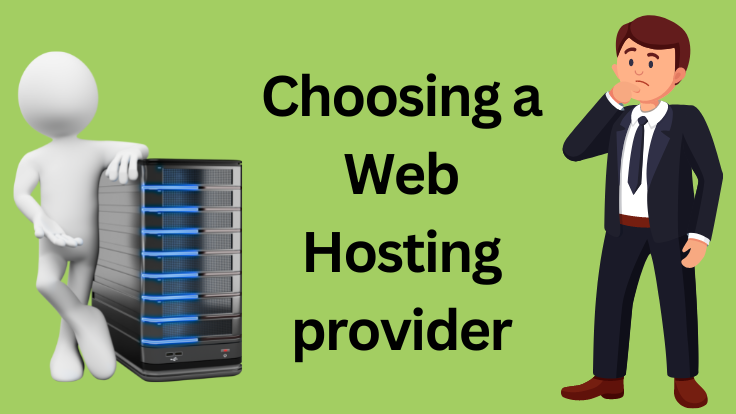
The first step in optimizing your WordPress site’s speed is to choose a reliable hosting provider. A good hosting provider will have fast servers, reliable uptime, and excellent customer support. Look for a hosting provider that offers optimized WordPress hosting or managed WordPress hosting, as these services are specifically designed to enhance the performance of WordPress sites.
Avoid Shared Hosting If You Can
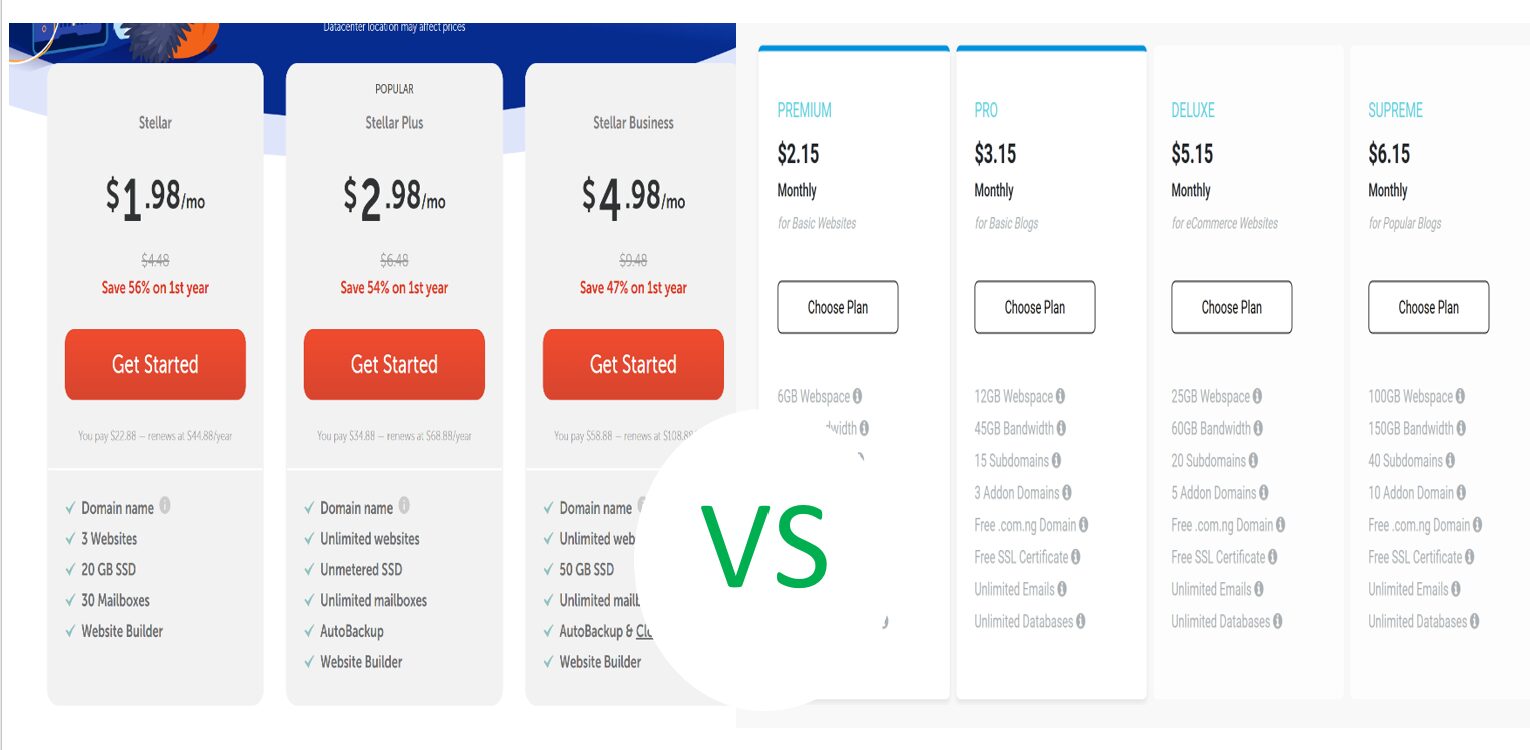
For us at Smartech, we were using shared server space once on the Whogohost Server. We had to even upgrade the plan at some point but the WordPress site speed didn’t improve. The type of server plan you are using affect your website speed especially if you are using WordPress as CMS and perhaps have lots of traffic.
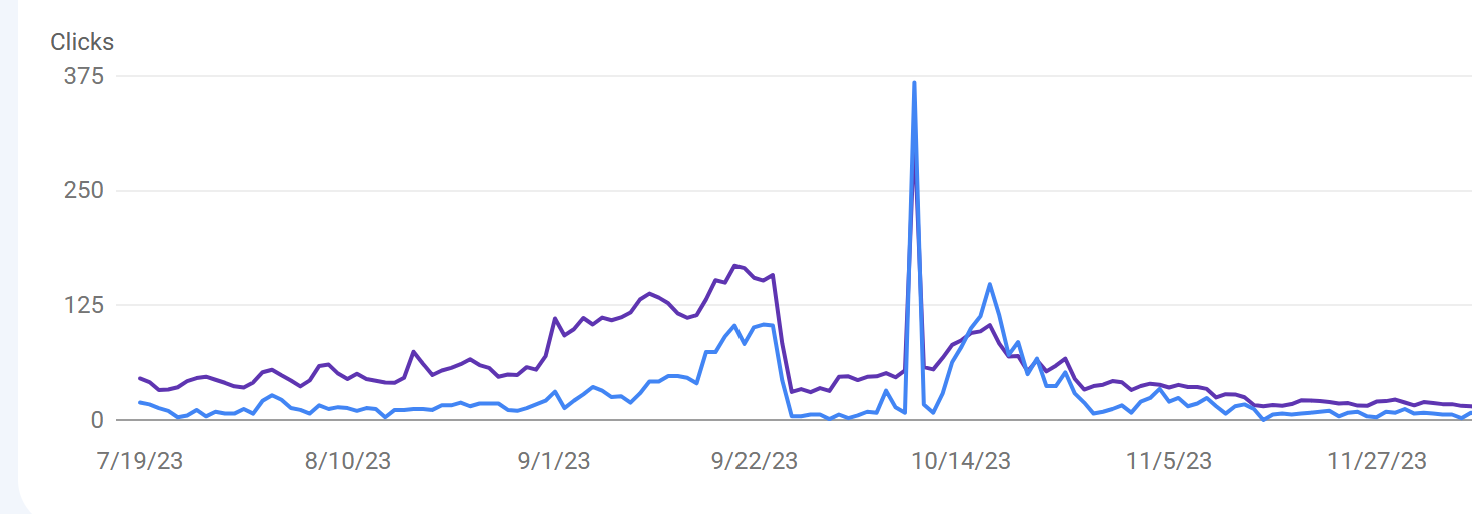
We did move to Namecheap server but we still was on their shared hosting plan. However, being on their tier plan didnt help it either. Once we migrated all the WordPress content, Namecheap seem like the best choice. However, we started having a big issue when we started having traffic from google like 150 to 300 clicks per, days, the server crashed.
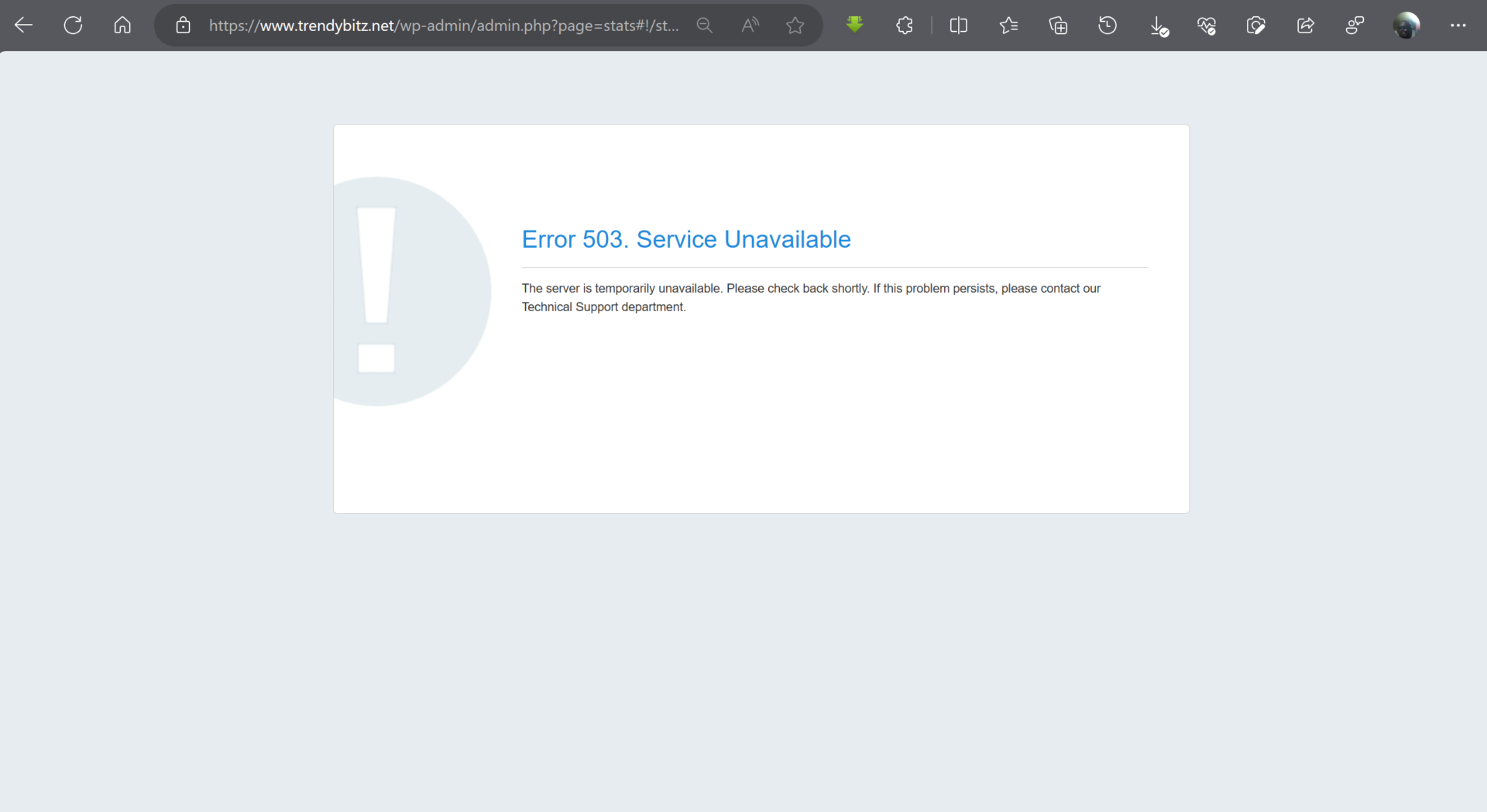
We started have server issue. When we reached out to Namecheap for for their support, they tried their best which wasn’t enough. They complained that we needed to upgrade the website server to VPS or dedicated server plans. This was a very funny recommendation. We refused and moved to another hosting company.
We recommend due to cost or pricing, if you must choose between the shared plans on Namecheap and Whogohost, try going for the Business Plan on Namecheap and Supreme plan on Whogohost servers then always optimize your website if you have much visitors.
2. Use a Lightweight Theme

The theme you choose for your WordPress site can have a significant impact on its speed. Opt for a lightweight theme that is optimized for performance. Avoid themes with excessive features and complex designs, as they can slow down your site. Instead, choose a simple and clean theme that prioritizes speed and efficiency.
You can follow the the hostinger guide on some of the lightweight theme for WordPress here to get or choose your theme. The made a very detailed post.
3. Improve Your WordPress Site Speed: Optimize Your Site Images
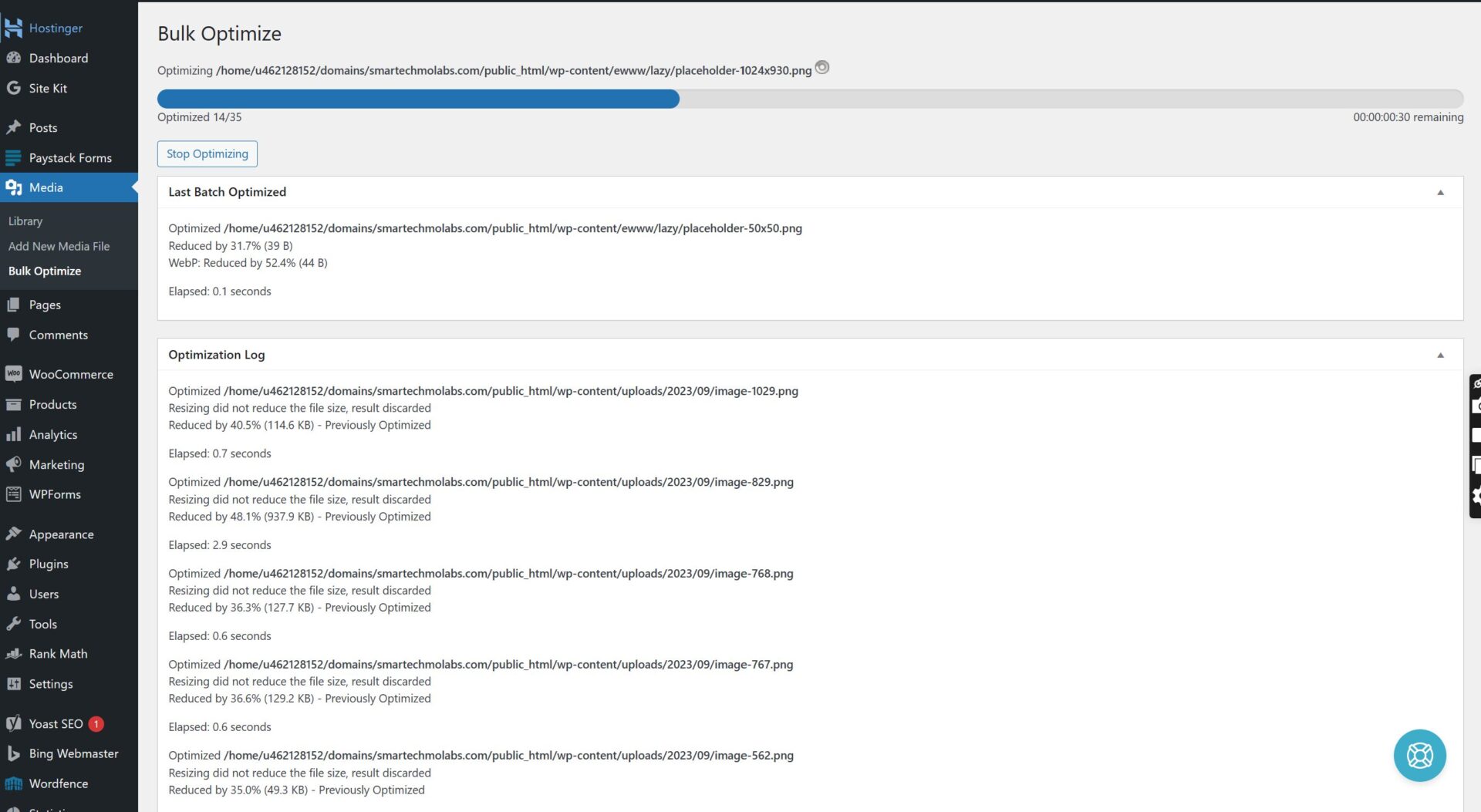
Images are often the largest files on a website and can significantly slow down its loading time. To optimize your images, use compression tools or plugins that reduce the file size without compromising the quality. Additionally, consider lazy loading images, which load images only when they are visible on the screen, rather than all at once.
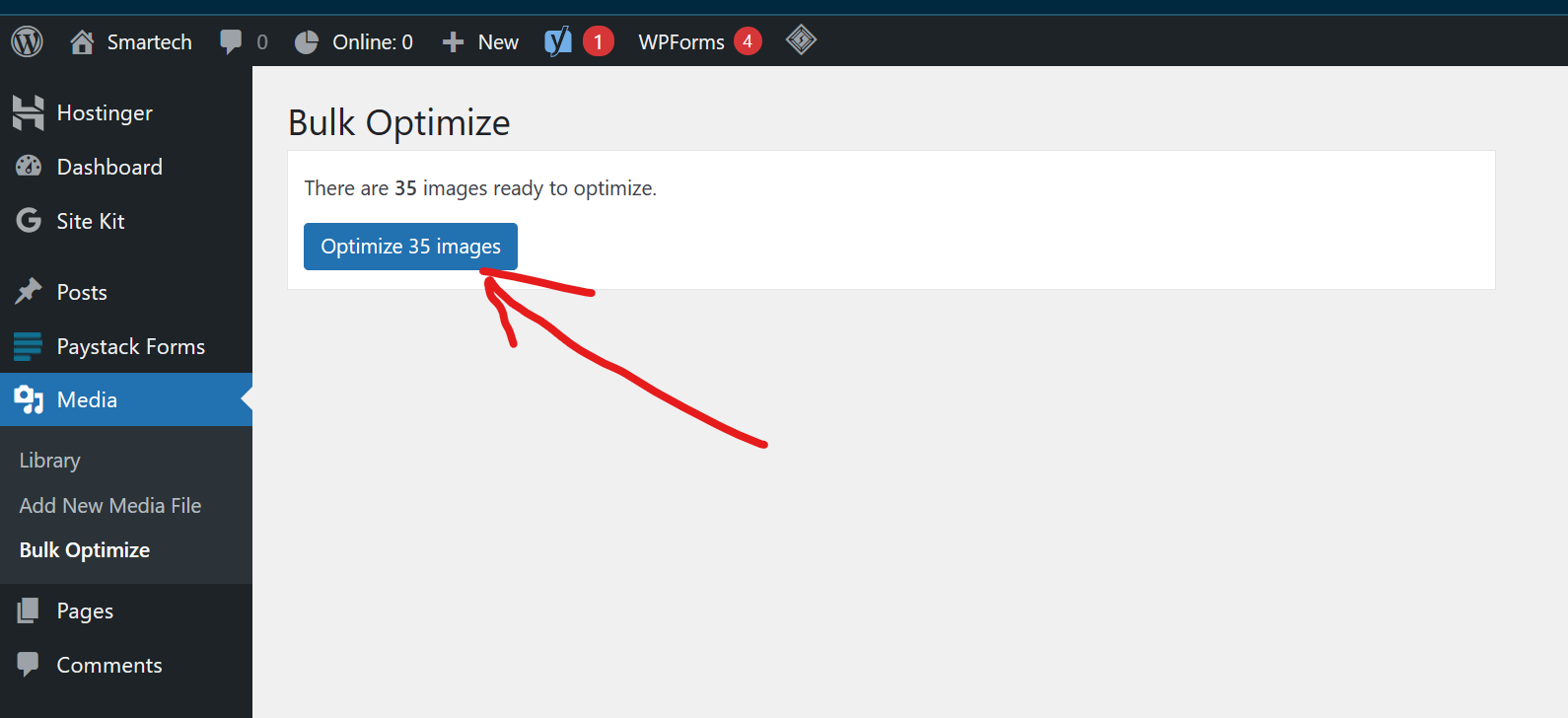
For us here we are using the free version of ewww image optimiser. THis plugin allows us to bulk optimize images by converting them to to webP format. This will make the images lighter and easier to serve when a page is being loaded up. Optionally you can use Optimole, however we don’t recommend this as it has a little number of images you can convert with it. And if your website has already accumlated a large number of images, this becomes a hassle for you.
4. Minify CSS and JavaScript
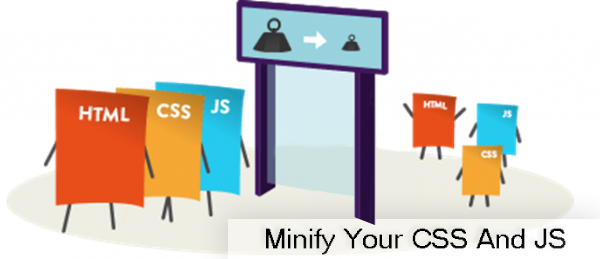
Minifying your CSS and JavaScript files involves removing unnecessary characters, such as white spaces and line breaks, to reduce their file size. This can help improve the loading time of your WordPress site. There are several plugins available that can automatically minify your CSS and JavaScript files, making the process quick and easy. For us here we used the LiteSpeed Cache plugin for this.
5. Enable Caching

Caching is a technique that stores a static version of your website, allowing it to load faster for subsequent visits. By enabling caching on your WordPress site, you can reduce the server load and improve the overall speed. There are various caching plugins available for WordPress, such as W3 Total Cache and WP Super Cache, which can help you implement caching easily. For us, we used the LiteSpeed cache plugin
You May Also Like…
- Steps to Remove Japanese Keyword Hack/Japanese SEO Hack for Free on Your Website
- Restore and Recover Your Crashed WordPress Website
- How to Build A Website
- How to Make Money Online With E-Commerce: Digital Success
6. Optimize Database
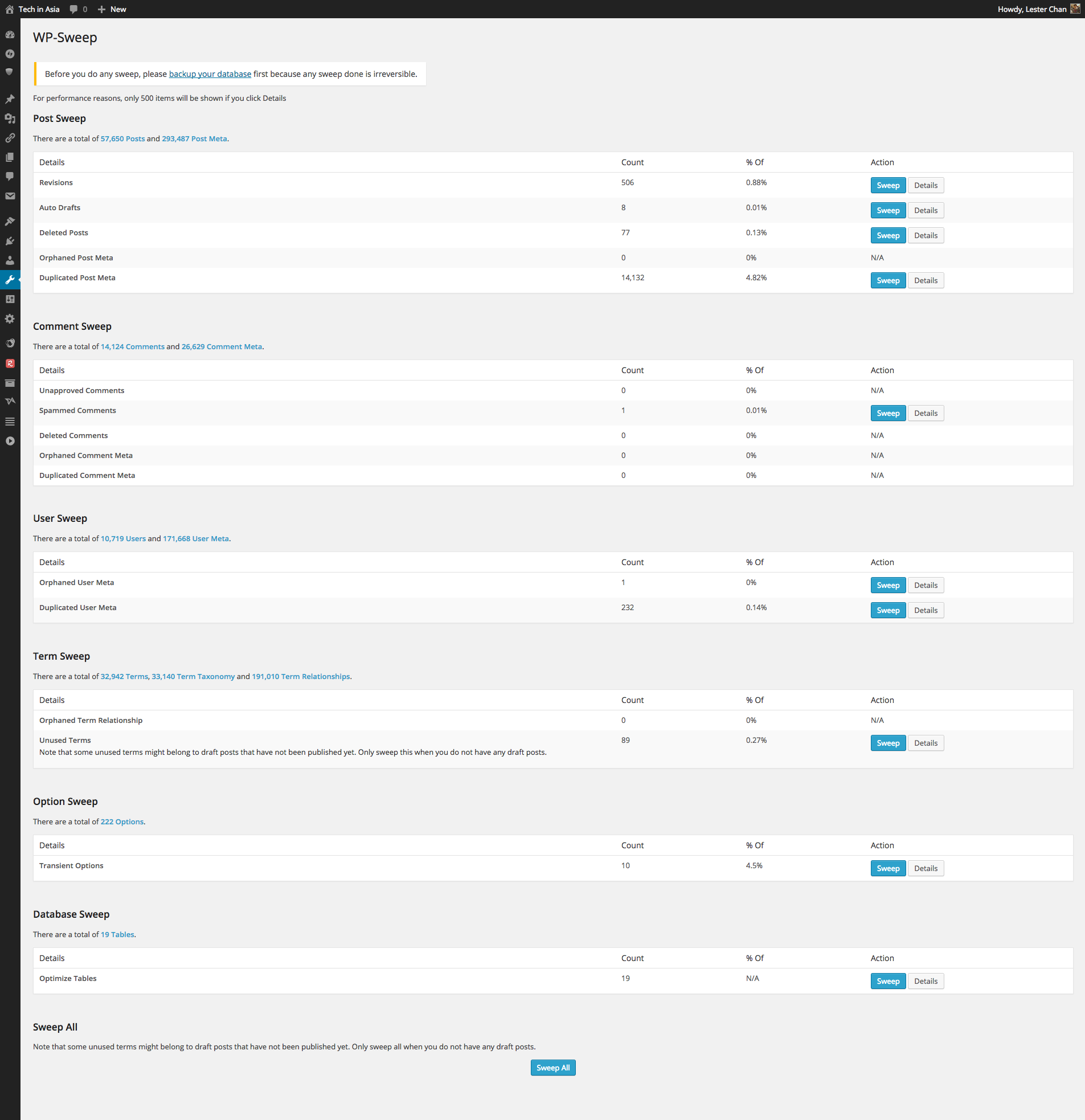
Your WordPress site’s database stores all the content, settings, and configurations. Over time, it can become bloated with unnecessary data, which can slow down your site. Regularly optimizing your database by removing unnecessary data, such as post revisions and spam comments, can help improve the performance of your WordPress site.
7. Use a Content Delivery Network (CDN)
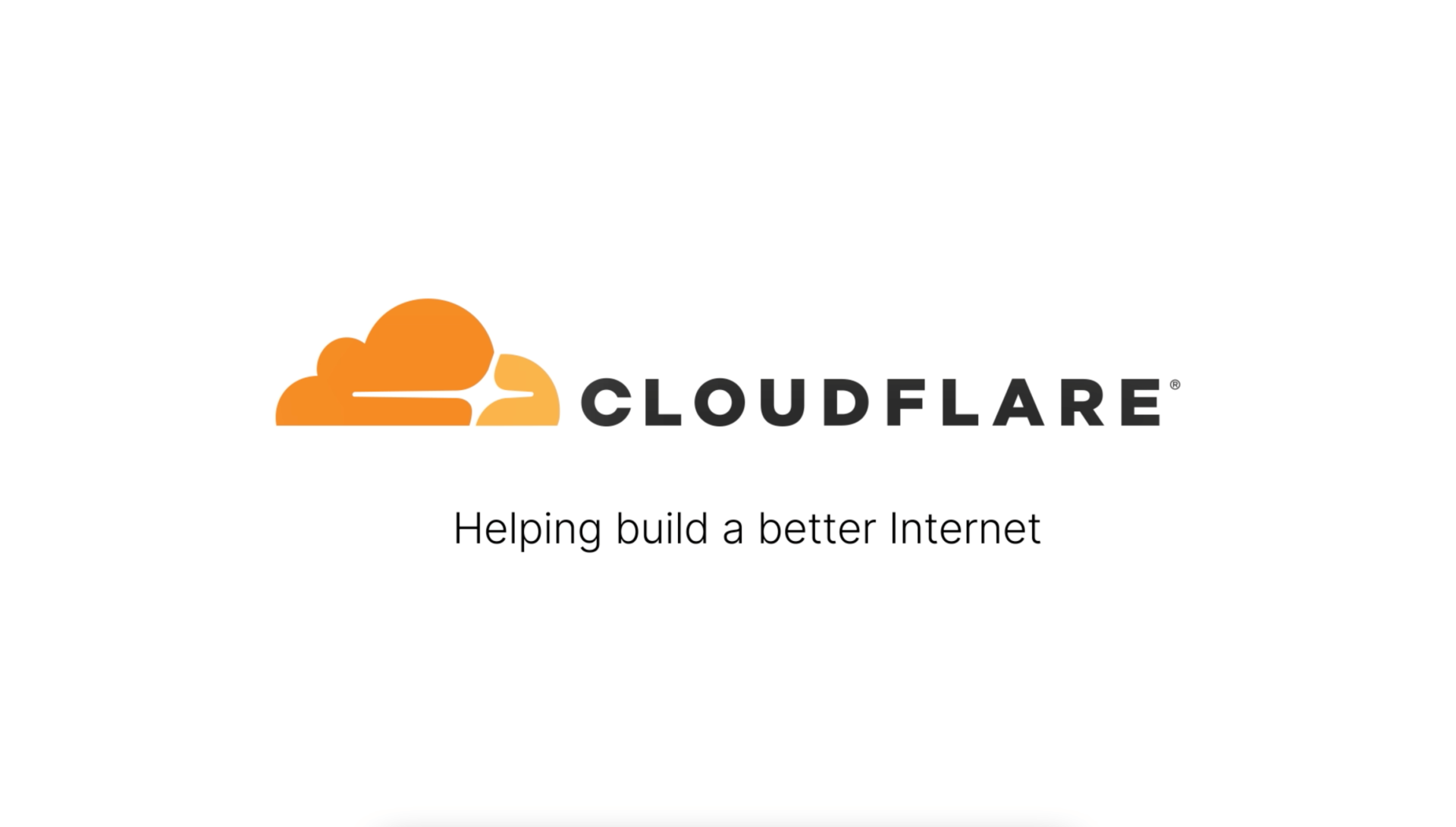
A Content Delivery Network (CDN) is a network of servers located in different geographic locations that deliver your website’s content to users based on their location. By using a CDN, you can distribute the load across multiple servers and reduce the distance between your site and your visitors. This can result in faster loading times for users around the world.
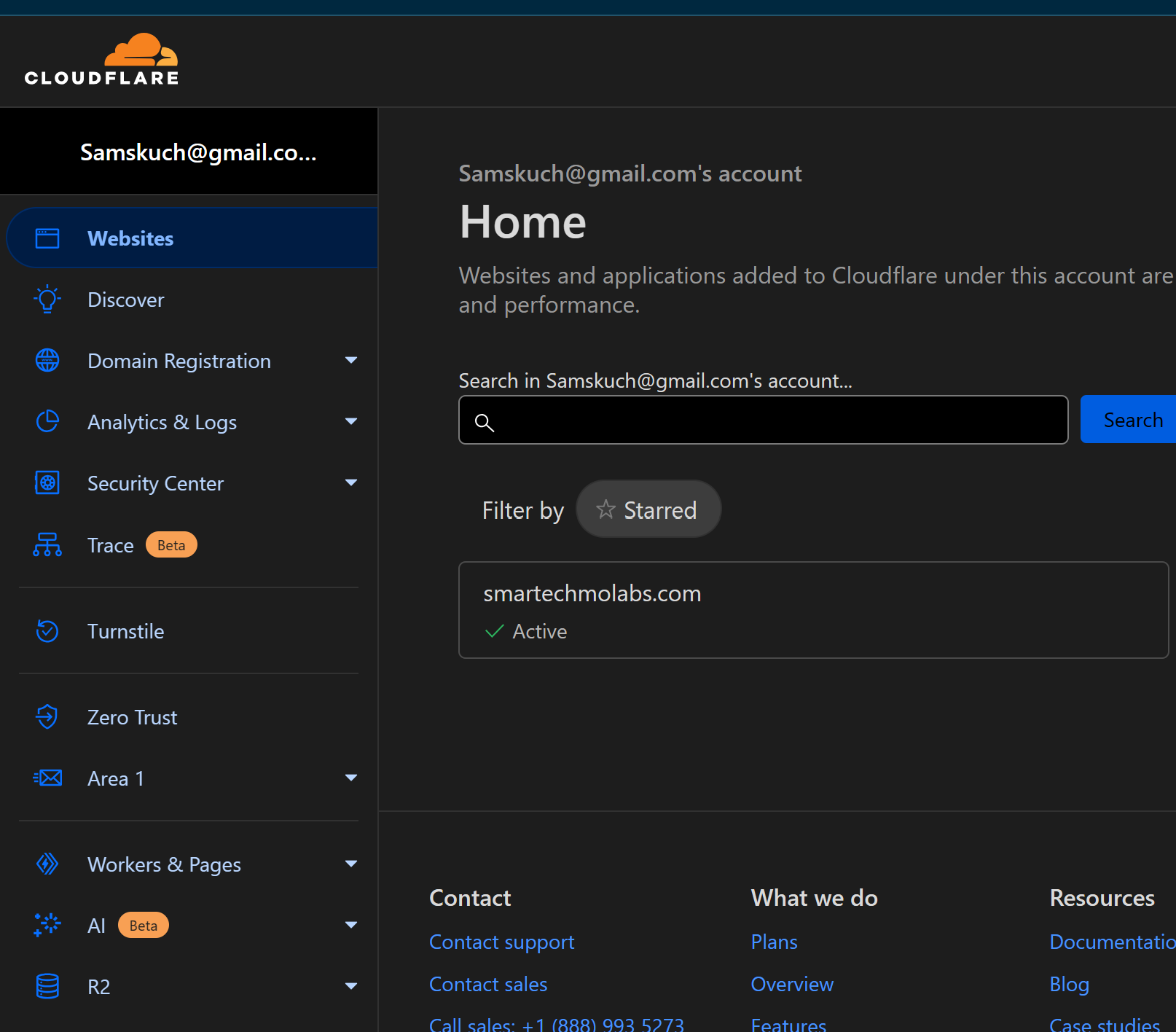
For us here at Smartech, we started using Cloudflare as CDN and this improved our website speed for people that were far away from our hosting company. The logic is that the farter away you are from your server, the slower it become\
8. Limit the Use of Plugins
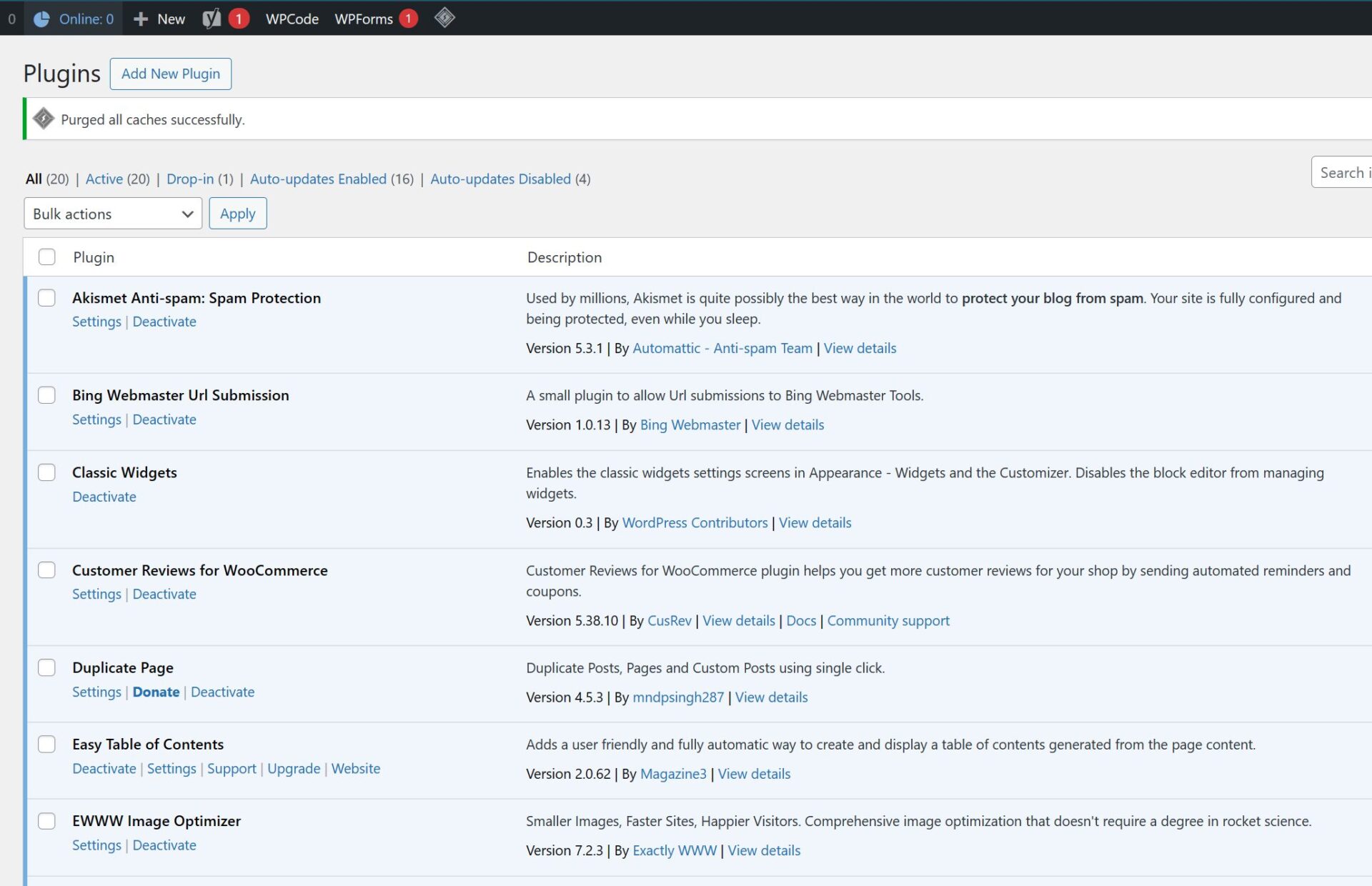
While plugins can add functionality to your WordPress site, using too many of them can slow down your site. Each plugin adds additional code and can impact the overall performance. Regularly review and deactivate any unnecessary plugins to optimize the speed of your WordPress site.
9. Keep WordPress and Plugins Updated
Regularly updating your WordPress core, themes, and plugins is essential for maintaining the security and performance of your site. Updates often include bug fixes, performance improvements, and new features that can help optimize your WordPress site’s speed. Ensure that you regularly check for updates and apply them promptly.
10. Monitor and Optimize Performance
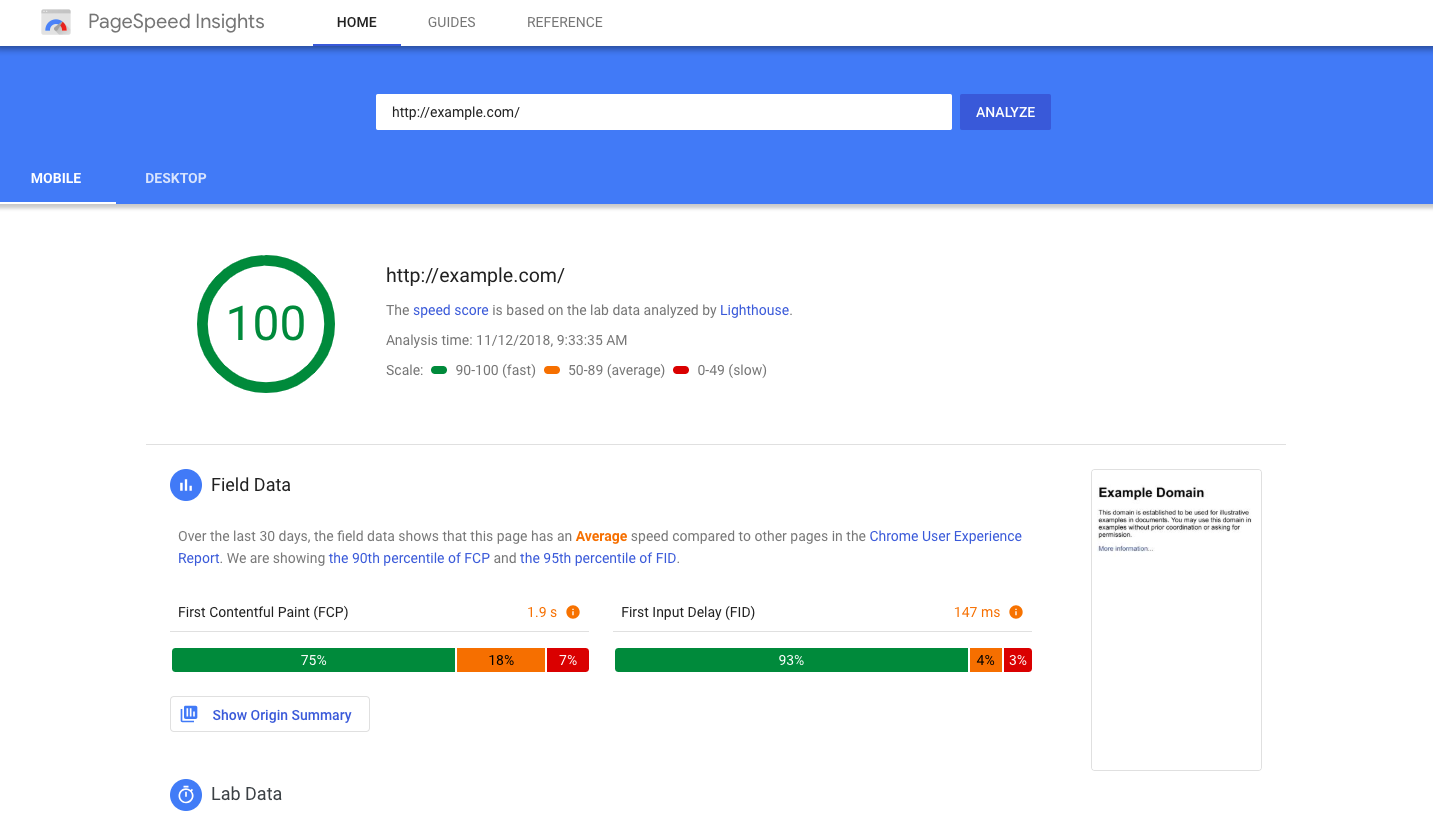
Finally, it’s essential to monitor the performance of your WordPress site regularly. Use tools such as Google PageSpeed Insights or GTmetrix to analyze your site’s speed and identify areas for improvement. Continuously optimize your site based on these insights to ensure optimal performance.
11. Change Your Homepage
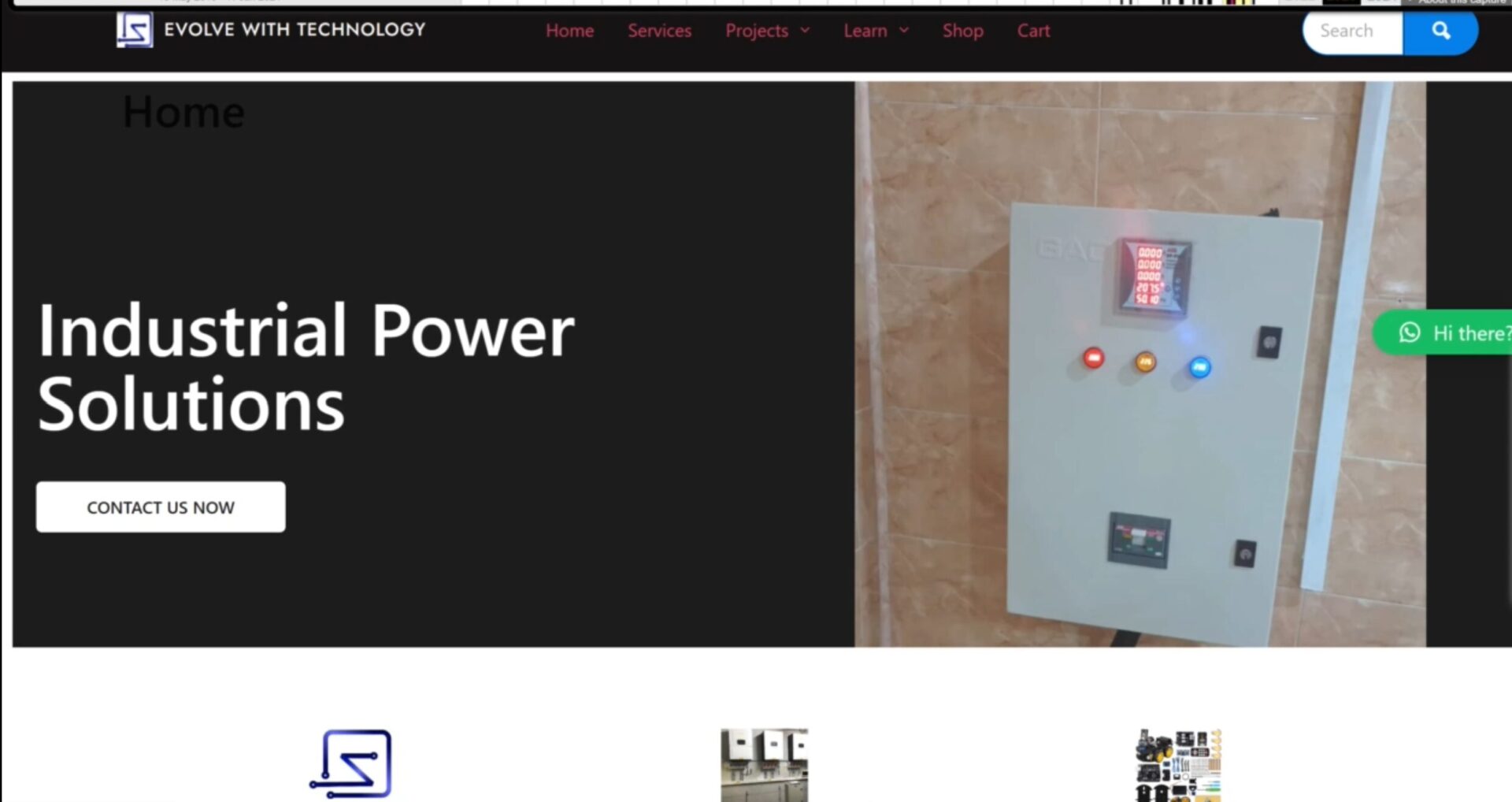
This is very important. Most times when we start off designing a website using WordPress; we tend to focus on how attractive and appealing the homepage of the website is. With little regard for how fast it is to load up the same homepage from any browser. The image above was Smartech’s homepage. And it had a carousel or slider. The whole website was built using Elementor.
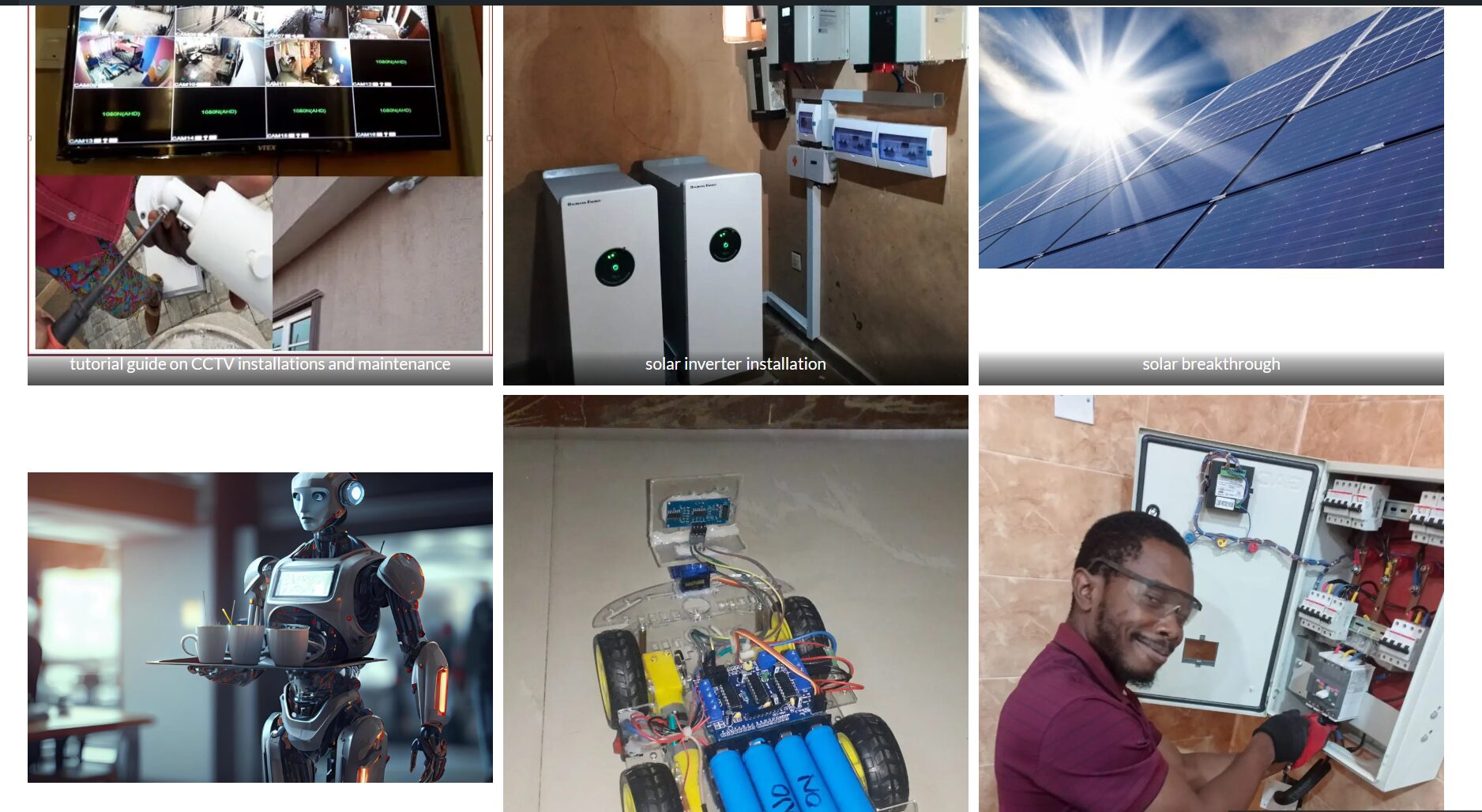
However, the page speed index for the old homepage was at “E” on GTMetrix, as shown in the image above. However, using this new version that is made of up of just an image gallery.
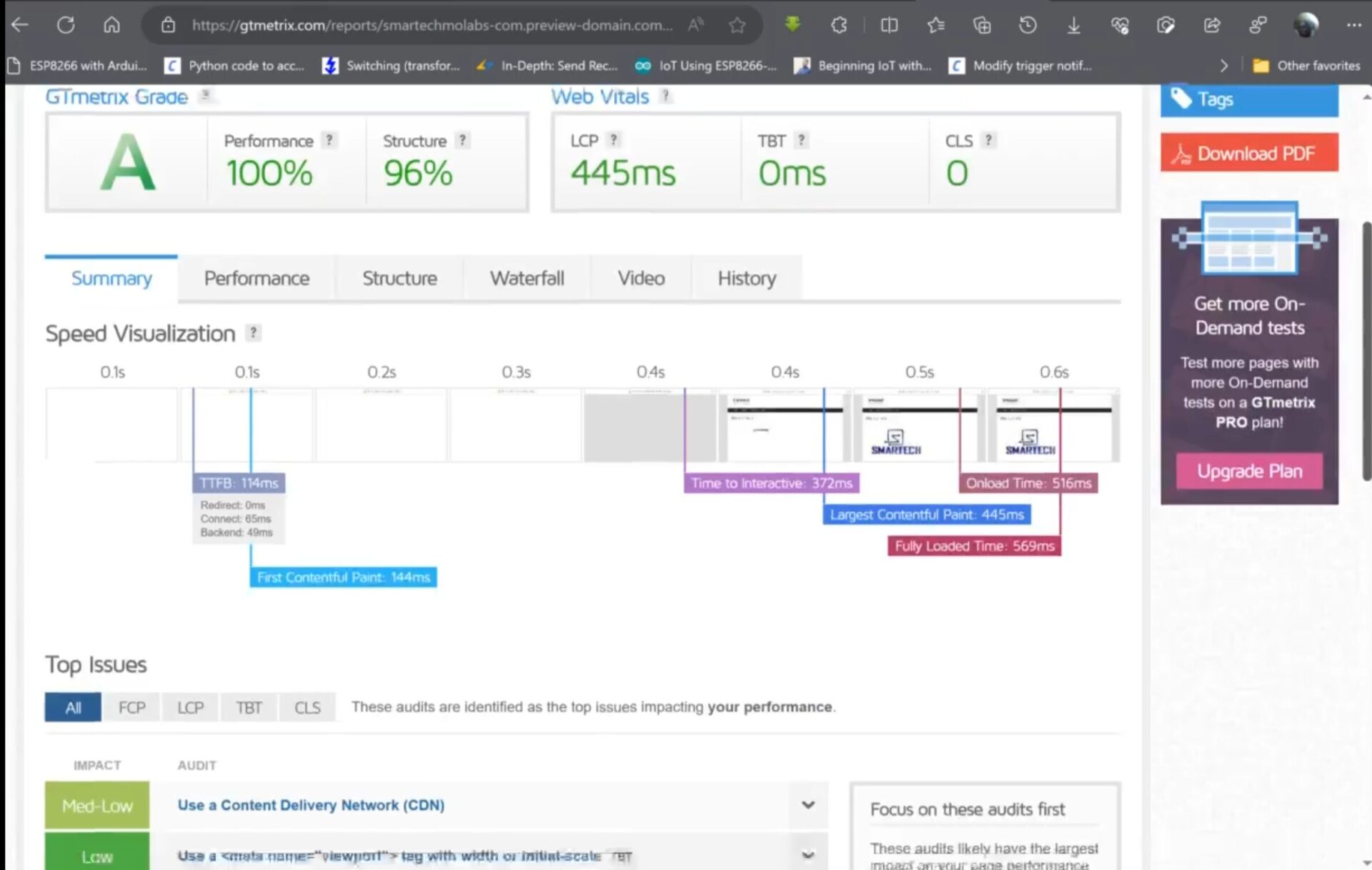
This is the outcome of the change on the homepage on GTMetrix speed insight. We check it and it has improved immensely.
12. Elementor Is Good But It Comes With a Price
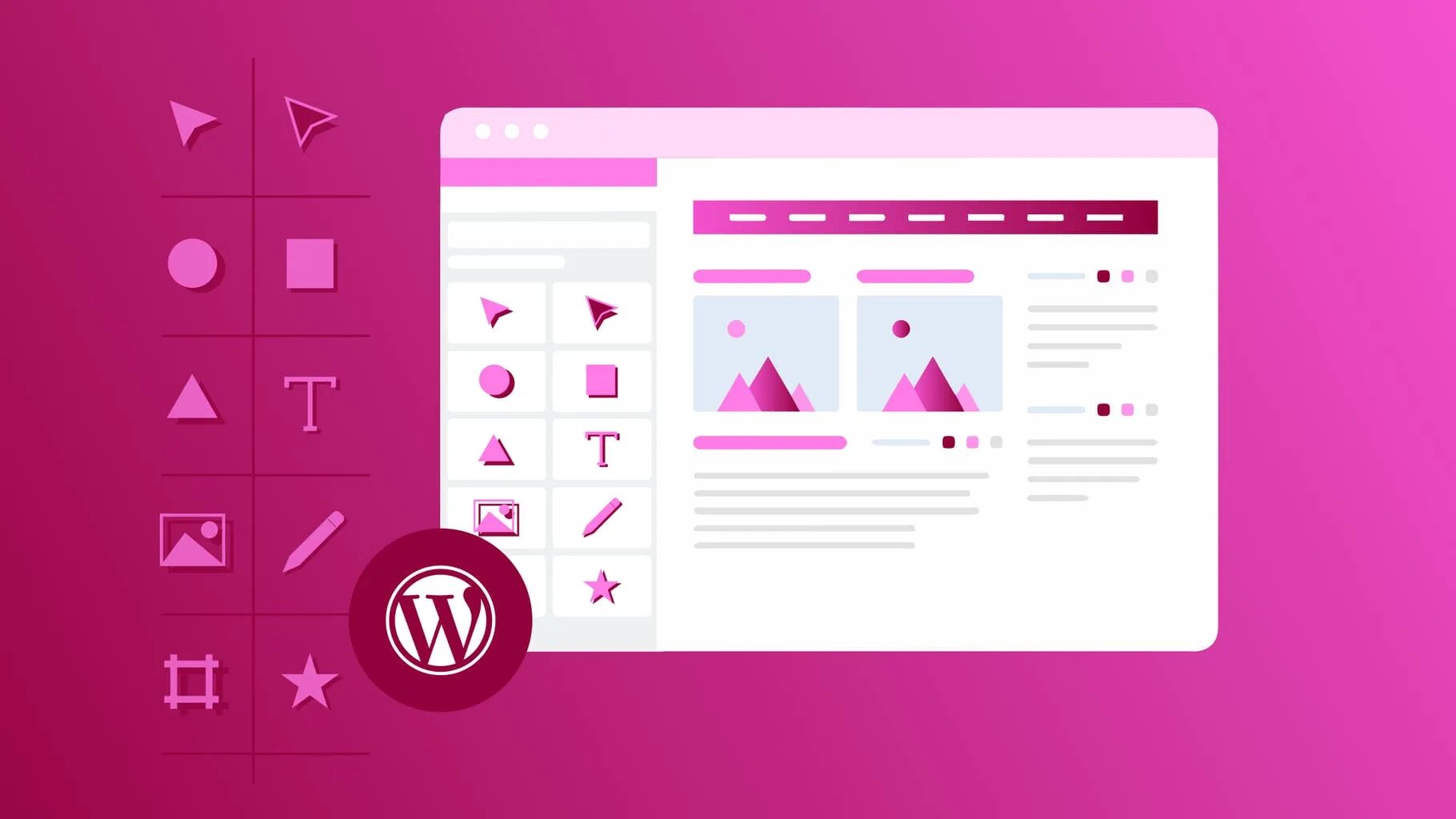
Yes, using a website builder and designer like Elementor is awesome. But it comes at a price. Using an Elementor would additional code to your website’s theme and these codes if not minify will make the website very slow when loading up.
Conclusion
By following these strategies, you can significantly improve the speed and performance of your WordPress site. A fast-loading website not only enhances the user experience but also boosts your search engine rankings. Implement these optimizations and provide your visitors with a seamless browsing experience.
How to Speed Up and Optimize a WordPress Website Frequently Asked Questions
General:
- Why is my WordPress website slow?
- Several factors can contribute, including inefficient hosting, heavy themes and plugins, large unoptimized images, and database bloat.
- How can I check my website speed?
- Use tools like Google PageSpeed Insights, GTmetrix, or Pingdom to measure your website loading time and identify areas for improvement.
- What are the benefits of a faster website?
- Improved user experience, higher conversion rates, better SEO ranking, and less bounce rate.
Hosting:
- What is the best hosting provider for WordPress?
- It depends on your website’s traffic and needs. Popular options include SiteGround, WP Engine, and Kinsta.
- Do I need a CDN?
- Yes, if your website has visitors from multiple locations. A CDN caches your static content on servers closer to your visitors, reducing latency and improving loading times.
Themes and Plugins:
- How do I choose a lightweight WordPress theme?
- Look for themes built for speed, compatibility with latest WordPress versions, and responsiveness. Consider Astra, GeneratePress, or OceanWP.
- How many plugins should I use?
- Only use plugins necessary for your website’s functionality. Deactivate and delete unused plugins to reduce bloat and improve performance.
- Which plugins are the best for optimizing my website?
- Popular options include WP Rocket, W3 Total Cache, WP Super Cache, Smush, WP-Optimize, and Autoptimize.
Images:
- How can I optimize my WordPress images?
- Use tools like TinyPNG, Smush, or Imagify to compress images without sacrificing quality. Resize images to appropriate dimensions before uploading.
- Should I use lazy loading for images?
- Yes, lazy loading only loads images when they become visible on the screen, improving initial loading times.
Other Tips:
- Minimize HTML, CSS, and JavaScript files.
- Enable browser caching.
- Update WordPress core, themes, and plugins regularly.
- Clean up your WordPress database.
- Use GZIP compression for static files.
- Limit external scripts and calls.
Advanced:
- What are advanced optimization techniques like NGINX caching and PHP optimization?
- These require technical knowledge and may not be necessary for all websites. Consult a developer if needed.
- How can I optimize my website for mobile devices?
- Choose a responsive theme, avoid heavy elements, and use plugins like AMP (Accelerated Mobile Pages).
Troubleshooting:
- My website speed is still slow after optimization, what should I do?
- Analyze detailed reports from speed-testing tools like GTmetrix to identify specific bottlenecks. Consider contacting your hosting provider or hiring a developer for advanced troubleshooting.
- I’m facing conflicts between optimization plugins, what can I do?
- Deactivate and test plugins one by one to identify the culprit. Check plugin compatibility and consider alternative plugin combinations.
- My website breaks after installing an optimization plugin, how do I fix it?
- Most plugins offer backup/restore options. Revert to a backup before the plugin installation or consult the plugin documentation and support forum.
Specific Plugin Questions:
- Which caching plugin is right for me?
- WP Rocket and W3 Total Cache are popular options with different features and complexity levels. Consider your technical expertise and desired control.
- Is there a plugin to optimize everything automatically?
- Plugins like WP Rocket offer one-click optimization options, but manual adjustments may be required for optimal results.
- Are there any free optimization plugins?
- Yes, several free plugins like WP Super Cache, Smush, and WP-Optimize offer valuable features. Consider upgrading to premium versions for advanced functionalities.
Theme Considerations:
- Can I still use a visually complex theme if I optimize everything else?
- While optimization can help, complex themes may inherently have slower loading times. Prioritize lightweight themes built for speed if performance is a top concern.
- Is it easier to switch to a new theme or optimize my existing one?
- If your current theme is outdated or poorly coded, switching might be easier. However, optimizing your existing theme can be effective if it has good underlying architecture.
Budget and Resources:
- How much does it cost to optimize my website?
- Costs can vary depending on the extent of optimization needed and whether you do it yourself or hire a developer. Free plugins and tools offer good starting points, while professional optimization services can be more expensive.
- What are some free resources for learning about WordPress optimization?
- Numerous blogs, tutorials, and YouTube channels offer free resources. Websites like WPBeginner, Kinsta, and WP Rocket provide comprehensive guides and helpful tips.
- How much time does it take to optimize my website?
- Time depends on your website complexity and chosen approach. Initial setup with basic plugins can be done quickly, while advanced optimization and troubleshooting may take longer.
Remember, optimizing your WordPress website is an investment in your online presence. By addressing these FAQs and utilizing available resources, you can achieve a faster, more efficient, and ultimately more successful website.