How do you fix an overloaded WordPress website? This is a big question that most bloggers and website managers struggle with from time to time, especially when they don’t have the money to call or hire an expert to do it for them. Especially when they have to do it themselves.
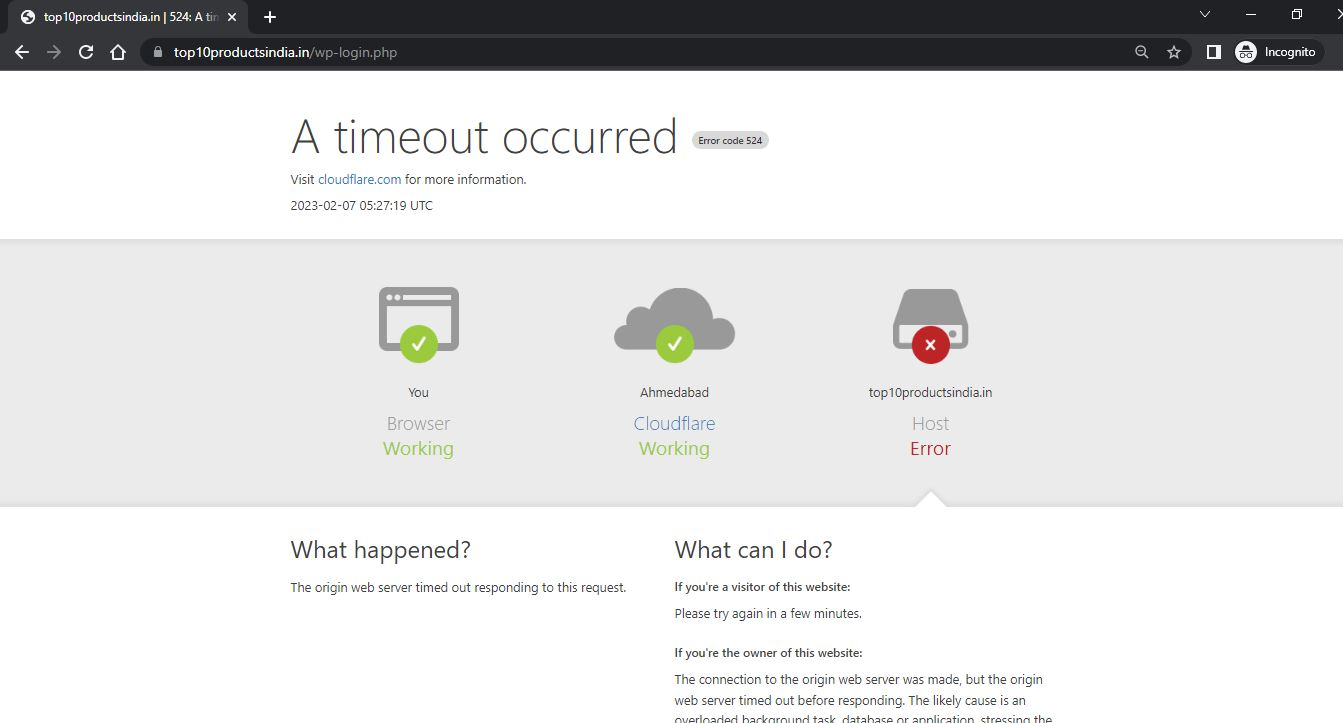
Is your WordPress website experiencing slow loading times or frequent crashes? It could be due to overload. An overloaded website can frustrate visitors and harm your online reputation. Fortunately, there are several steps you can take to fix Fix an Overloaded WordPress Website, (this issue) and get your website running smoothly again.
1. Identify the Cause
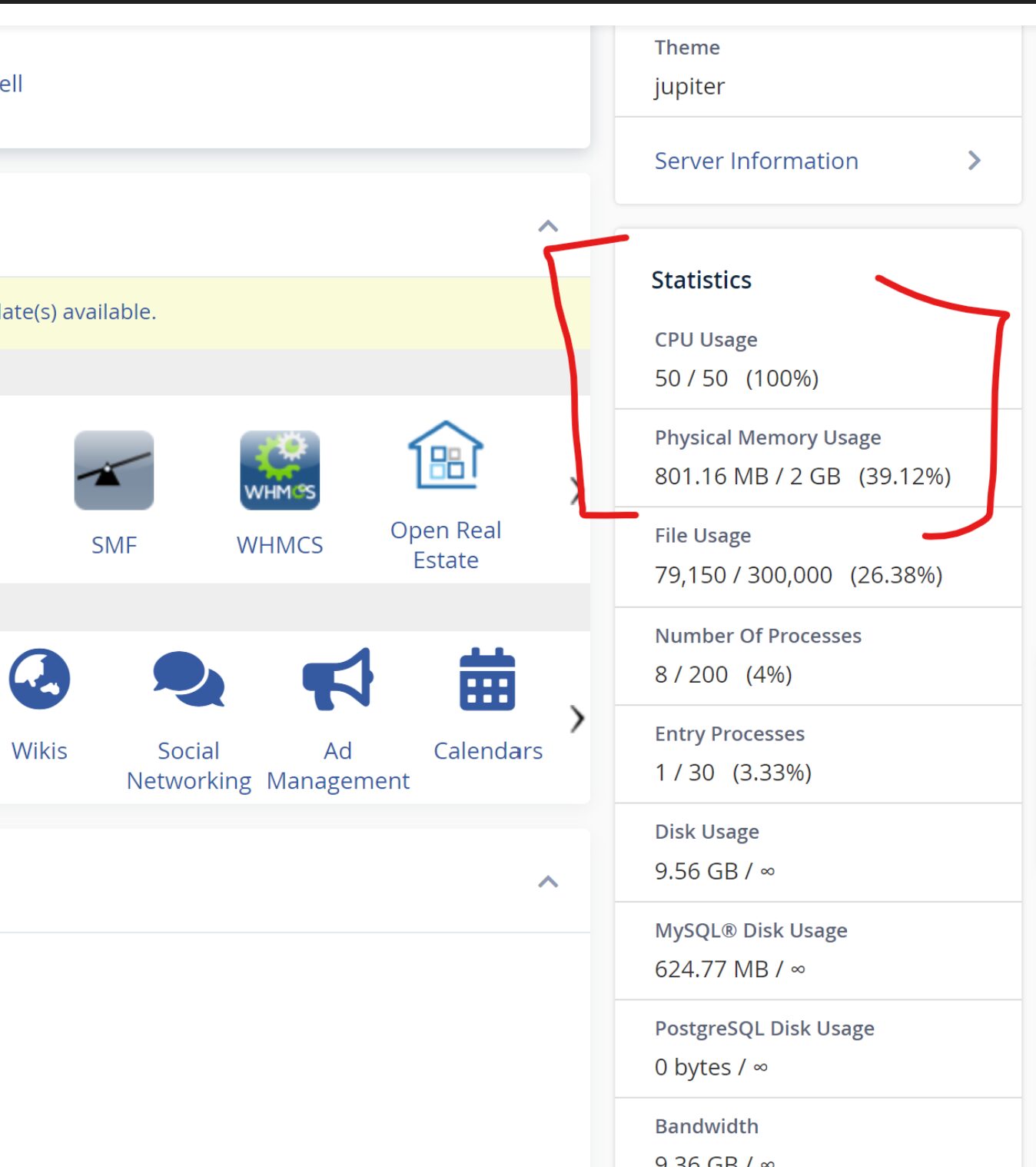
Start by identifying the root cause of the overload. It could be due to high traffic, poorly optimized plugins or themes, insufficient server resources, or a combination of these factors.
2. Optimize Plugins and Themes
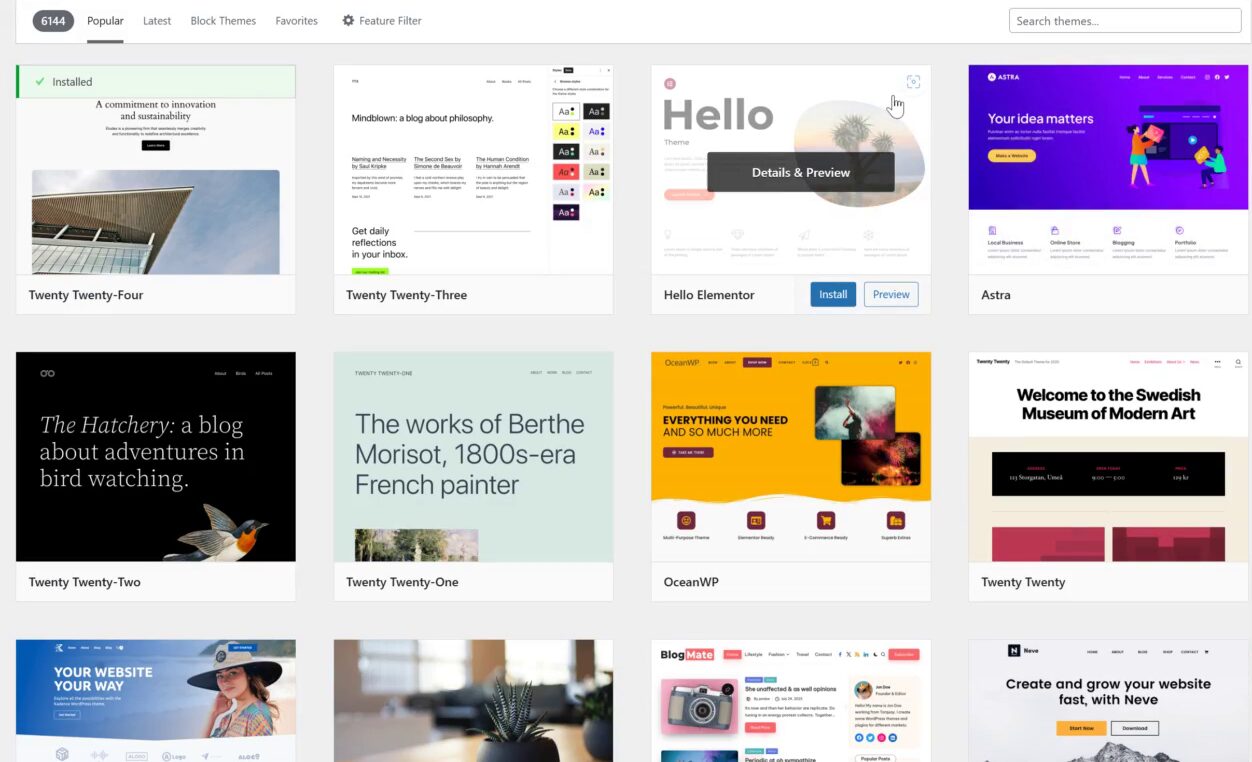
Review your installed plugins and themes. Disable any unnecessary ones and update the ones you’re using to their latest versions. Consider switching to lightweight alternatives if available.
3. Use a Caching Plugin
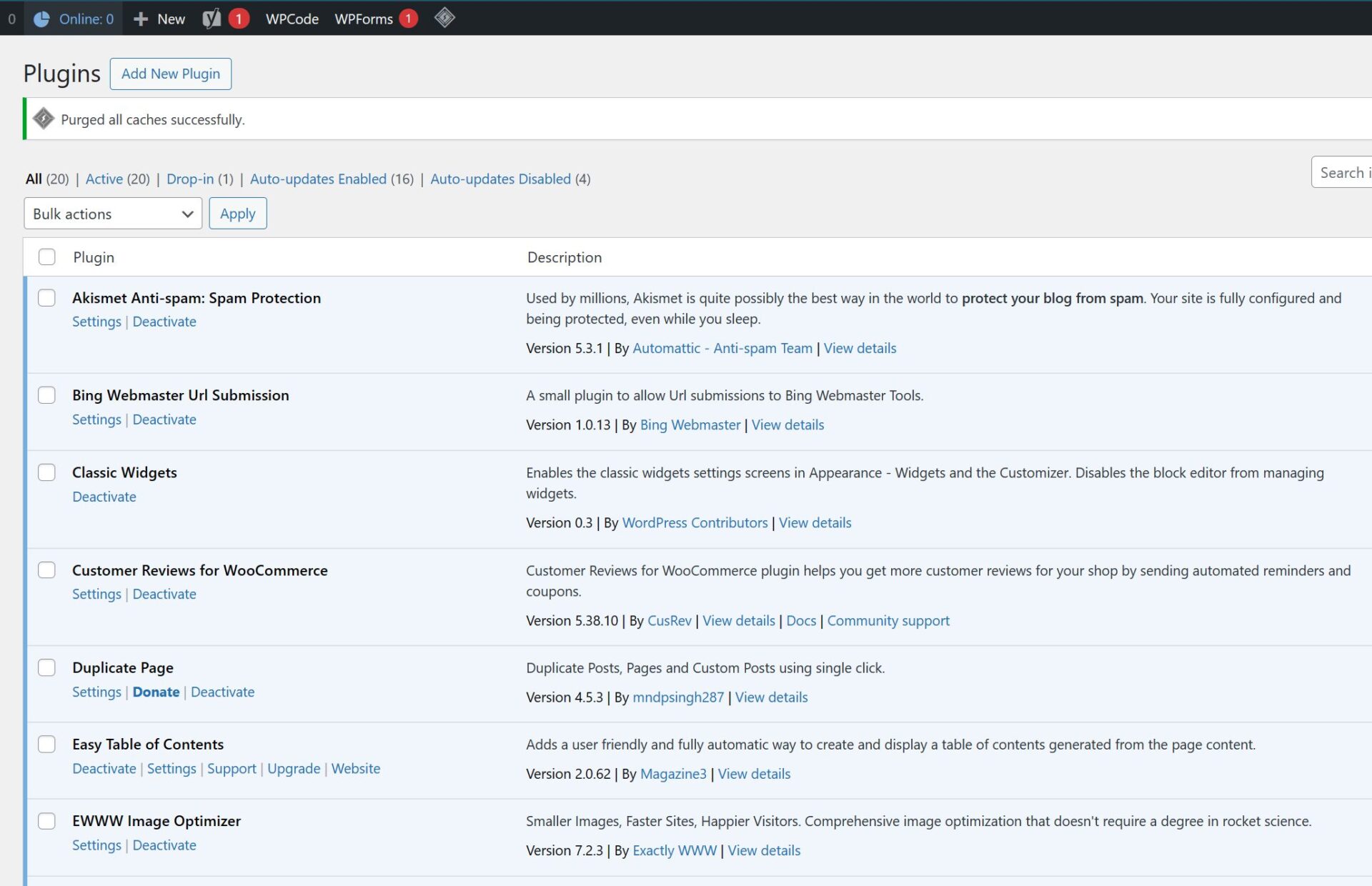
Caching plugins can significantly improve website performance by storing static versions of your pages. This reduces the load on your server and speeds up page loading times for visitors.
4. Optimize Media Files
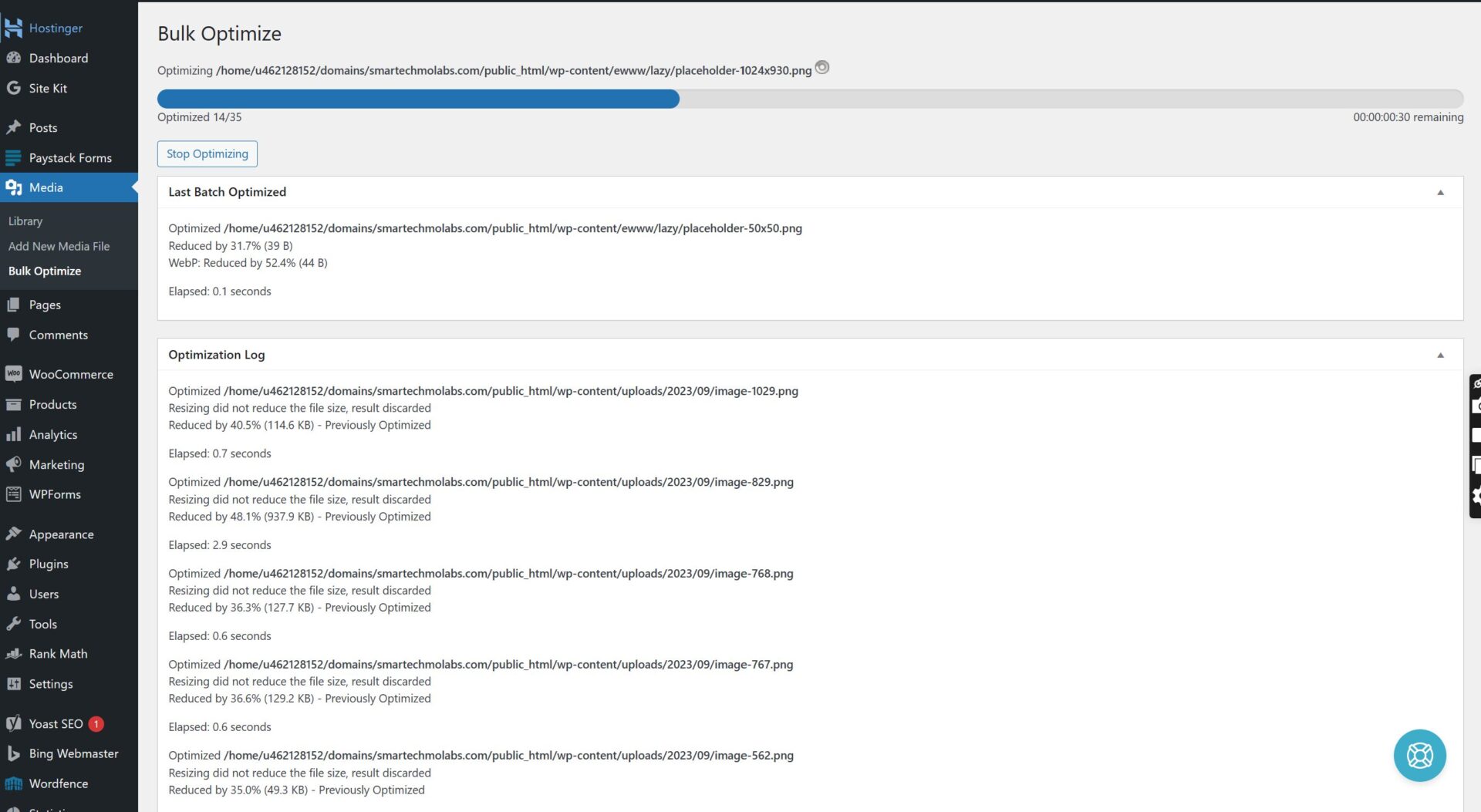
Large media files can slow down your website. Compress images and videos before uploading them, and use lazy loading to defer the loading of off-screen media until it’s needed.
You May Also Like…
- How to Start a blog Post
- How To Stop WordPress Cropping Your Uploaded Images
- How to Build A Website
- Show All Posts by Author Not Working – Fixed!
5. Upgrade Your Hosting Plan
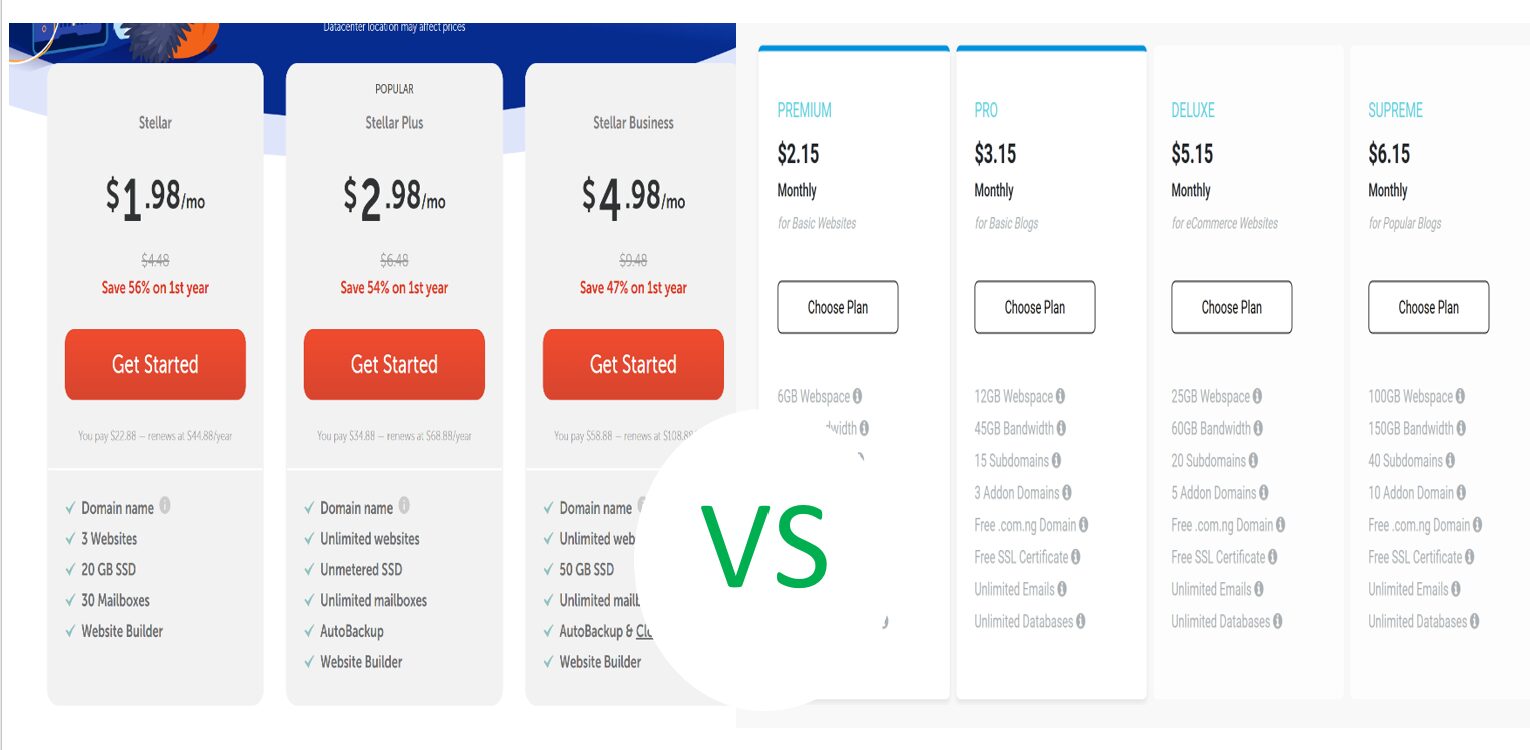
If your website consistently experiences high traffic, it may be time to upgrade your hosting plan. Consider switching to a dedicated server or a managed WordPress hosting provider that can handle the increased load.
6. Enable GZIP Compression
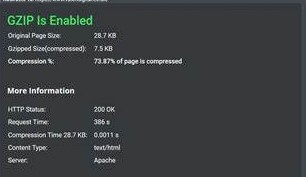
GZIP compression reduces the size of files sent from your server to visitors’ browsers, resulting in faster loading times. Most hosting providers offer this feature, so check if it’s enabled or ask them to enable it for you.
7. Monitor and Optimize
Regularly monitor your website’s performance using tools like Google PageSpeed Insights or GTmetrix. Identify any bottlenecks and make necessary optimizations to keep your website running smoothly.
Conclusion
Remember to back up your website before making any major changes, and consider consulting with a professional if you’re unsure about implementing these fixes yourself. By taking these steps, you can effectively fix an overloaded WordPress website and provide a better user experience for your visitors.


