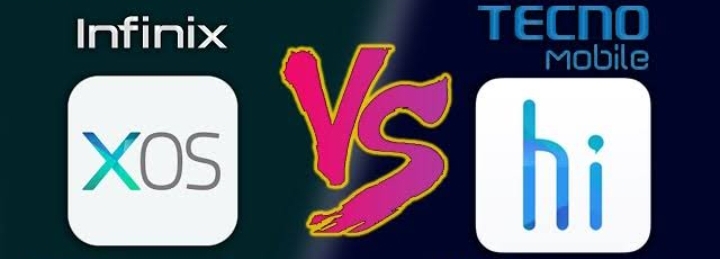Introduction
Have you ever wondered if you can run multiple operating systems (OS) on a single PC? It might sound like something out of a sci-fi movie, but it’s entirely possible—and actually quite practical! Whether you’re a developer, a tech enthusiast, or just someone who loves exploring new software environments, using more than one OS can open up a world of possibilities. In this article, we’ll explore the ins and outs of multi-OS setups, the benefits, and the methods to get you started. So, buckle up and get ready to dive into the fascinating world of multi-OS computing!

Why Would You Want Multiple Operating Systems?
Flexibility and Versatility
Imagine having the flexibility to switch between Windows, macOS, and Linux at will. Each OS has its unique strengths and applications. For instance, Windows is great for gaming and general productivity, macOS is favored by creatives for its seamless design and software, and Linux is a powerhouse for developers and those who love customization.
Testing and Development
If you’re a developer, you know the importance of testing your applications across different environments. Running multiple OSes on a single machine allows you to ensure compatibility and performance without needing multiple devices.
Security and Privacy
Using different OSes can enhance your security and privacy. For example, you could use one OS for general browsing and daily tasks and another more secure OS for sensitive activities like online banking and confidential work.
Learning and Exploration
Curious about a new OS? Want to learn Linux or experiment with a different version of Windows? A multi-OS setup lets you explore without committing to a full switch.
Methods to Run Multiple Operating Systems
Dual Booting
What is Dual Booting?
Dual booting is one of the most common methods to run multiple OSes on a single PC. It involves partitioning your hard drive and installing each OS on a separate partition. When you power on your computer, you can choose which OS to boot into.
How to Set Up Dual Booting
- Backup Your Data: Before making any changes, always back up your important files.
- Partition Your Hard Drive: Use a partition manager to create separate partitions for each OS.
- Install the OSes: Install the primary OS first, then install the secondary OS on the new partition.
- Configure the Boot Loader: The boot loader lets you choose which OS to start when you power on your computer. Popular boot loaders include GRUB (for Linux) and Windows Boot Manager.
Virtual Machines
What is a Virtual Machine?
A virtual machine (VM) allows you to run an OS within another OS. It’s like having a computer within your computer. This method is great for testing and development because you can quickly switch between environments without rebooting.
How to Set Up a Virtual Machine
- Choose a Virtualization Software: Popular options include VirtualBox, VMware, and Hyper-V.
- Install the Virtualization Software: Download and install the software on your primary OS.
- Create a New Virtual Machine: Follow the software’s prompts to create a new VM and install your desired OS within it.
- Configure Resources: Allocate sufficient CPU, memory, and storage for your VM to ensure smooth performance.
Live USBs and Live CDs
What is a Live USB/CD?
A Live USB or Live CD allows you to run an OS directly from a USB drive or CD without installing it on your hard drive. This method is perfect for trying out new OSes or using a secure environment for sensitive tasks.
How to Create a Live USB/CD
- Download the OS ISO File: Get the ISO file for the OS you want to try.
- Create the Live USB/CD: Use a tool like Rufus (for USB) or burn the ISO to a CD.
- Boot from the USB/CD: Restart your computer and boot from the USB drive or CD to run the OS.
Using Multiple Hard Drives
What is Using Multiple Hard Drives?
If you have more than one hard drive, you can install a different OS on each drive. This method is similar to dual booting but provides more separation between the OSes.
How to Set Up Multiple Hard Drives
- Install the Hard Drives: Physically install multiple hard drives in your computer.
- Install the OSes: Install each OS on a separate hard drive.
- Configure the Boot Loader: Set up the boot loader to choose between OSes at startup.
Popular Operating Systems for Multi-OS Setups
Windows
Windows is user-friendly and supports a vast array of software and hardware. It’s the go-to choice for gamers, general users, and many businesses.
macOS
macOS is known for its sleek design and excellent software ecosystem, especially for creatives. However, it’s typically only available on Apple hardware, though some enthusiasts run it on custom-built PCs (Hackintosh).
Linux
Linux offers unmatched customization and is ideal for developers and tech enthusiasts. With distributions like Ubuntu, Fedora, and Debian, there’s a flavor of Linux for everyone.
Chrome OS
Chrome OS is a lightweight, web-focused OS from Google. It’s great for users who do most of their work in the cloud.
Benefits of Running Multiple Operating Systems
Enhanced Productivity
Switching between OSes allows you to use each for its strengths. For example, you might use Linux for coding, Windows for gaming, and macOS for design work.
Cost Savings
Instead of buying multiple devices, you can leverage one powerful machine to run all the OSes you need.
Increased Security
Separate OSes for different tasks can help isolate potential security threats. For instance, using one OS for everyday activities and another secure OS for sensitive tasks can reduce the risk of malware and data breaches.
Learning Opportunities
Running multiple OSes is a great way to learn new skills and become familiar with different environments, which is valuable for personal growth and career development.
Challenges of Multi-OS Setups
Disk Space
Each OS requires its own disk space, which can add up quickly. Make sure you have enough storage capacity to accommodate multiple OSes.
Resource Allocation
Running multiple OSes, especially with virtual machines, can strain your computer’s resources. Ensure your machine has sufficient CPU power, RAM, and storage.
Compatibility Issues
Some hardware components or software applications may not be fully compatible with all OSes. Research and testing are essential to ensure everything works smoothly.
Tips for Managing Multiple Operating Systems
Keep Backups
Always back up your data regularly. Multi-OS setups can increase the risk of data loss due to configuration errors or compatibility issues.
Stay Organized
Keep track of your installations, partitions, and configurations. A little organization goes a long way in managing a multi-OS environment.
Regular Maintenance
Update your OSes and software regularly to keep your system secure and running smoothly. Pay attention to updates that might affect compatibility or performance.
Real-World Use Cases
Developers
Developers often need to test their applications across different environments. Running multiple OSes allows them to ensure compatibility and optimize performance for various platforms.
Security Professionals
Security professionals use different OSes to isolate tasks, test vulnerabilities, and perform forensic analysis without risking their primary system.
Enthusiasts
Tech enthusiasts and hobbyists love experimenting with different OSes to learn new skills, customize their setups, and stay on the cutting edge of technology.
Conclusion
Running multiple operating systems on your PC opens up a world of possibilities. Whether you’re looking to enhance productivity, increase security, or simply explore new environments, a multi-OS setup can be a game-changer. With options like dual booting, virtual machines, and live USBs, it’s easier than ever to get started. So, why not take the plunge and discover the benefits of multi-OS computing for yourself?
Read Related Post
Top 10 Web Hosts for Your WordPress Website
Discover Coursera: Your Guide to Online Learning
FAQs
Running macOS on non-Apple hardware, known as creating a Hackintosh, is technically possible but violates Apple’s licensing agreement. It’s also complex and may face compatibility issues.
Dual booting is generally safe if done correctly. Always back up your data before partitioning your drive and follow instructions carefully to avoid data loss.
Running virtual machines requires a decent amount of CPU power, RAM, and storage. A modern multi-core processor, at least 8GB of RAM, and an SSD are recommended for smooth performance.
The disk space required depends on the OSes you want to install. Ensure each OS has enough space for installation and additional software. Typically, allocate at least 20GB for each OS.
Some applications are cross-platform and can be used on multiple OSes, while others are OS-specific. Check the software’s compatibility and consider using cross-platform alternatives where necessary.