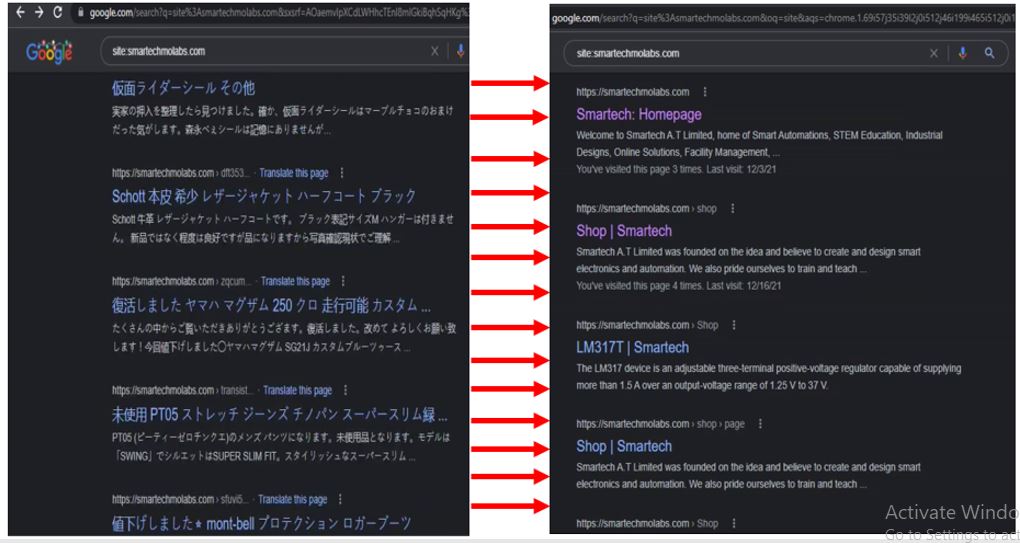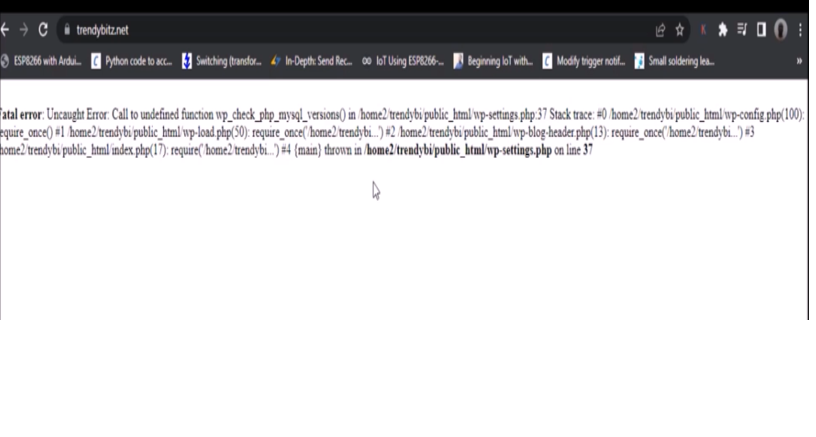If you’ve ever found yourself in a situation where the images on your WordPress post are not showing up on the frontend, but everything seems fine in the backend, you’re not alone. This is a common issue that many WordPress users encounter, and it can be quite frustrating, especially when you’re not sure what went wrong. In this blog post, we’ll dive into image not showing and the reasons why this might happen and how to solve it. We’ll also explore some related questions to help you get a better understanding of similar issues.
Why Is My WordPress Post Not Showing Images?
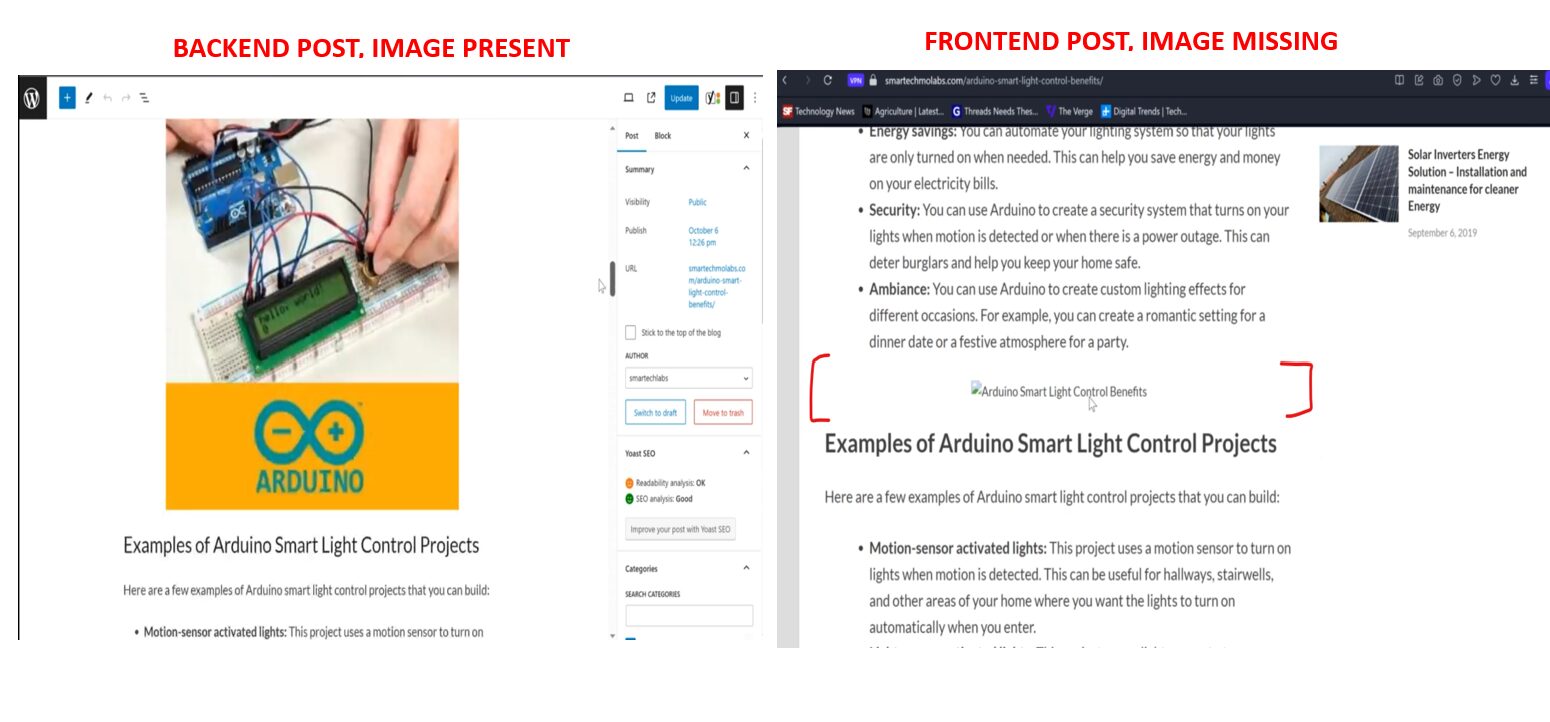
There could be several reasons why your WordPress post isn’t showing images on the frontend. One of the most common reasons is due to plugin conflicts. Plugins are great for adding functionality to your WordPress site, but they can sometimes cause unexpected issues, like preventing images from displaying correctly. In my case, a plugin was the culprit. After some troubleshooting, I identified the problematic plugin, uninstalled it, and found a better alternative that didn’t interfere with my images.
Another reason could be a caching issue. WordPress caching plugins store a static version of your site, which can sometimes cause conflicts when new content is added. Clearing your cache or disabling the caching plugin can resolve this issue.
How to Solve Images on WordPress Post Not Showing Up on Frontend
As detailed below, many things can cause your images that you uploaded successfully from the WordPress post backend to end up not showing at the visitor’s side when you publish the post. These ranges from plugin issues to theme issues or even settings made on the post or media itself. But in this case, we are focusing on the plugin issue we noticed on the Smartech website that was causing this issue.
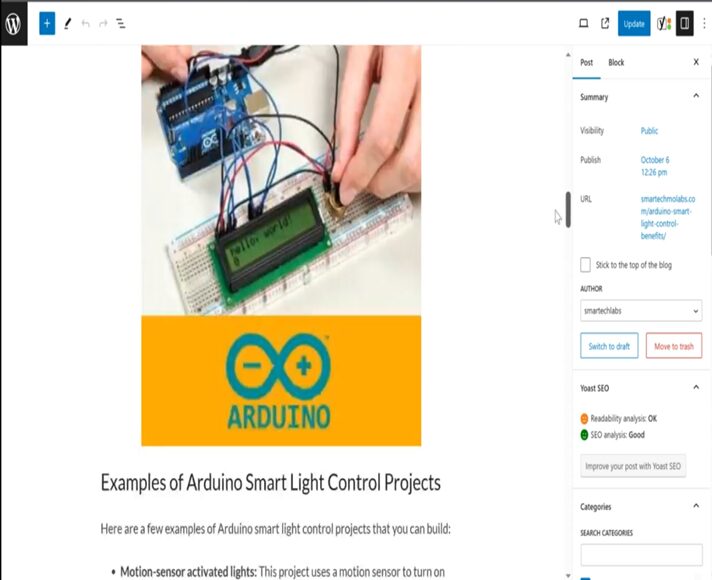
As shown above, the image has been uploaded and it has also been descripted with the description showing. And when this post is published, and it been accessed from the frontend visit as would a webs page visitor.
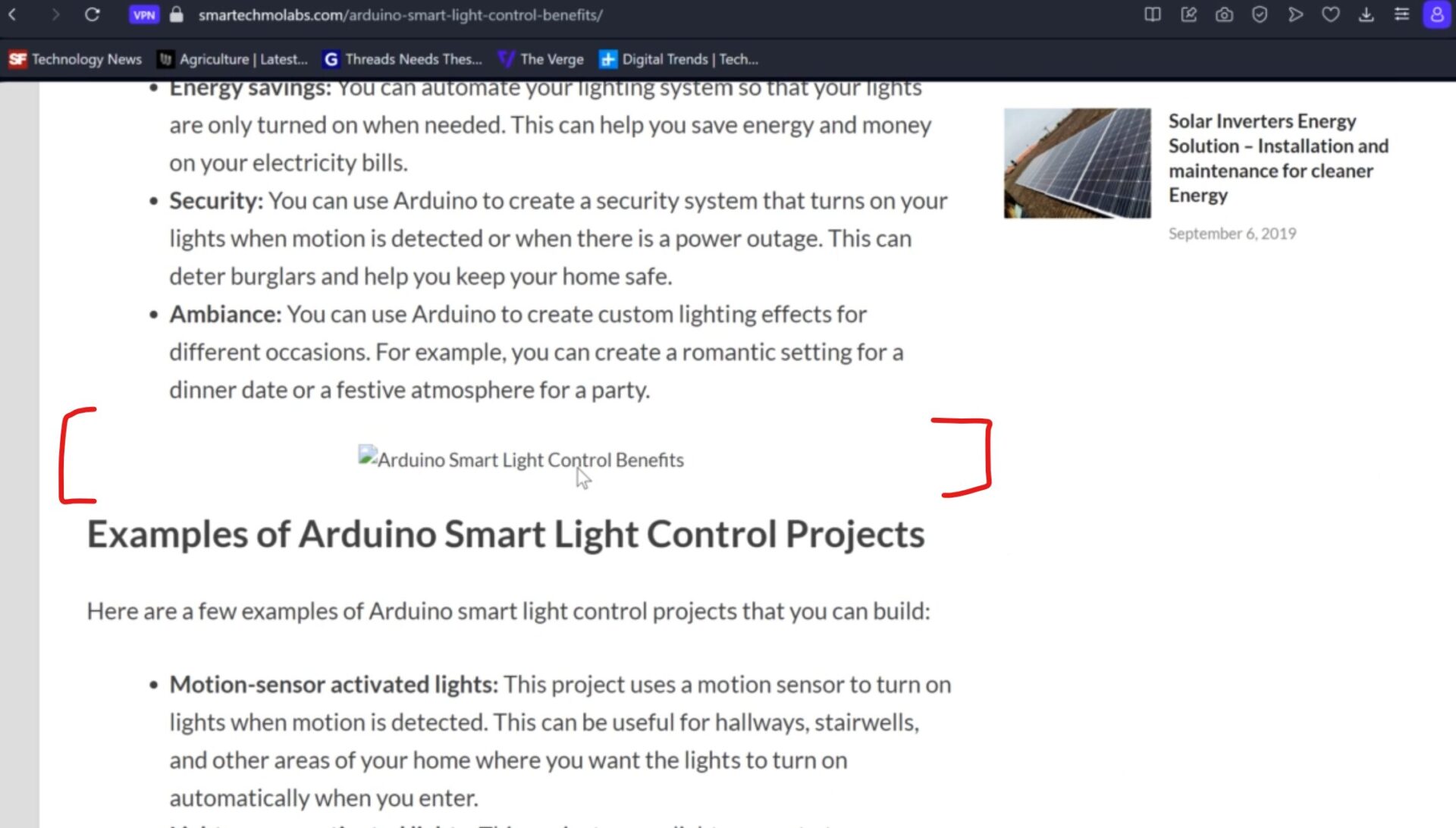
Given this problem, we proceed to the Admin dashboard. Since we suspect that it maybe a plugin problem, (which later was confirmed to be), we first faced the problem head-on. We could either put all the plugins in troubleshooting mood or proceed in deactivating each individually one.
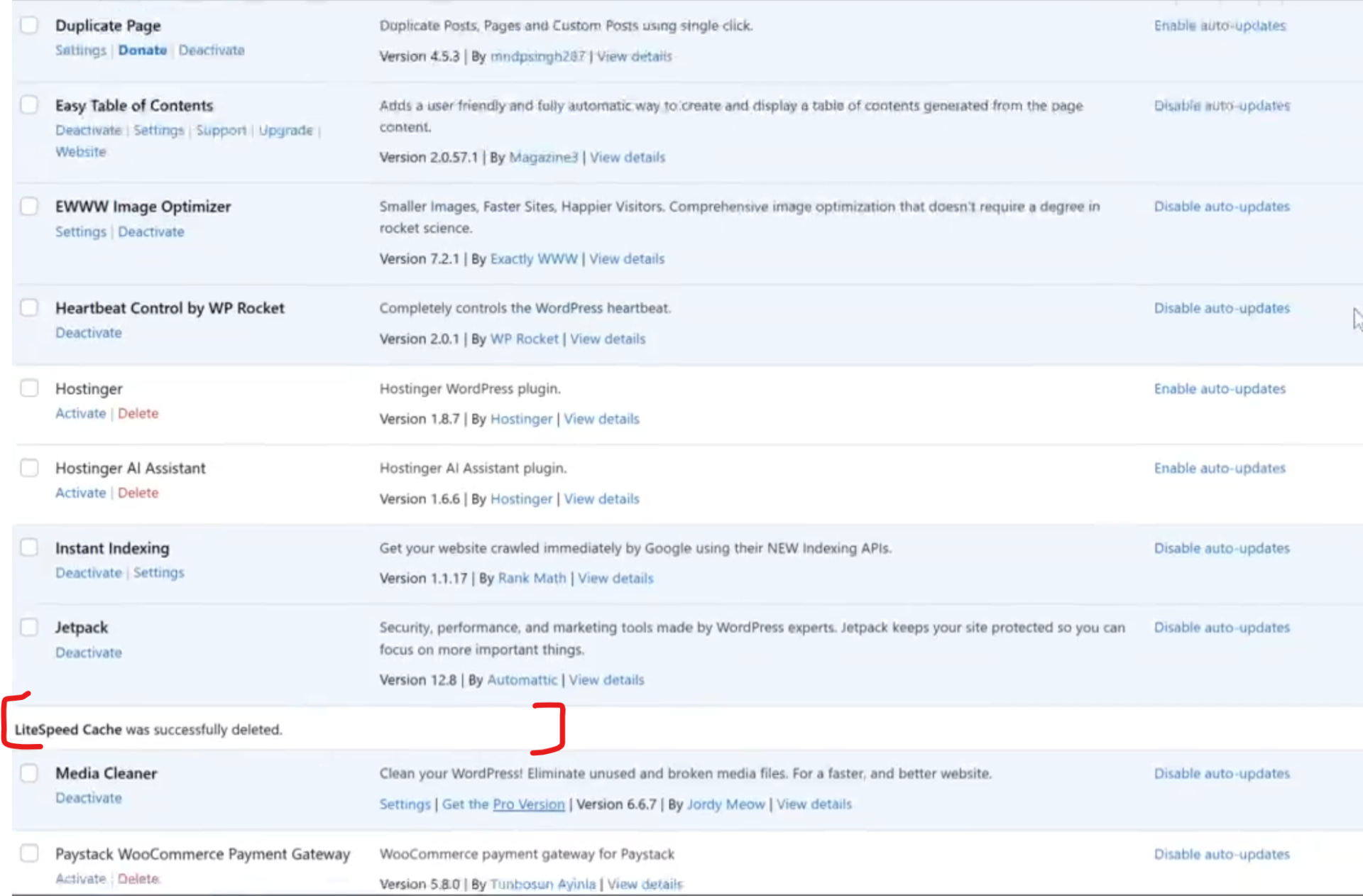
The plugin that is the culprit here is the LiteSpeed Cache plugin. This is a very nice plugin for enabling cache on your WordPress site. However, it is conflicting on displaying the image. The best way is to uninstalling it for the time being, look for a better plugin that could serve the same purpose or just continue without the plugin for a few days.
Why Is Content Not Showing on WordPress Front Page?
If your content is not showing on the WordPress front page, the issue might be related to your theme settings or the way your homepage is configured. Sometimes, themes have specific settings for displaying content on the front page. Ensure that your homepage is set to display your latest posts or a static page with content.
Another possibility is that a plugin or a custom code snippet is interfering with the content display. As with image issues, disabling plugins one by one can help identify the cause.
Why Is My WordPress Post Not Showing Content?
If your WordPress post is not showing content, it could be due to a few reasons:
- Theme Compatibility: Some themes might not fully support all WordPress features, leading to content display issues.
- Content Visibility Settings: Ensure that your content is set to “Public” and not “Private” or “Password Protected.”
- Plugin Conflicts: As mentioned earlier, plugins can sometimes cause issues. Deactivating all plugins and then reactivating them one by one can help pinpoint the problem.
Why Is WordPress Not Showing Images After Upload?
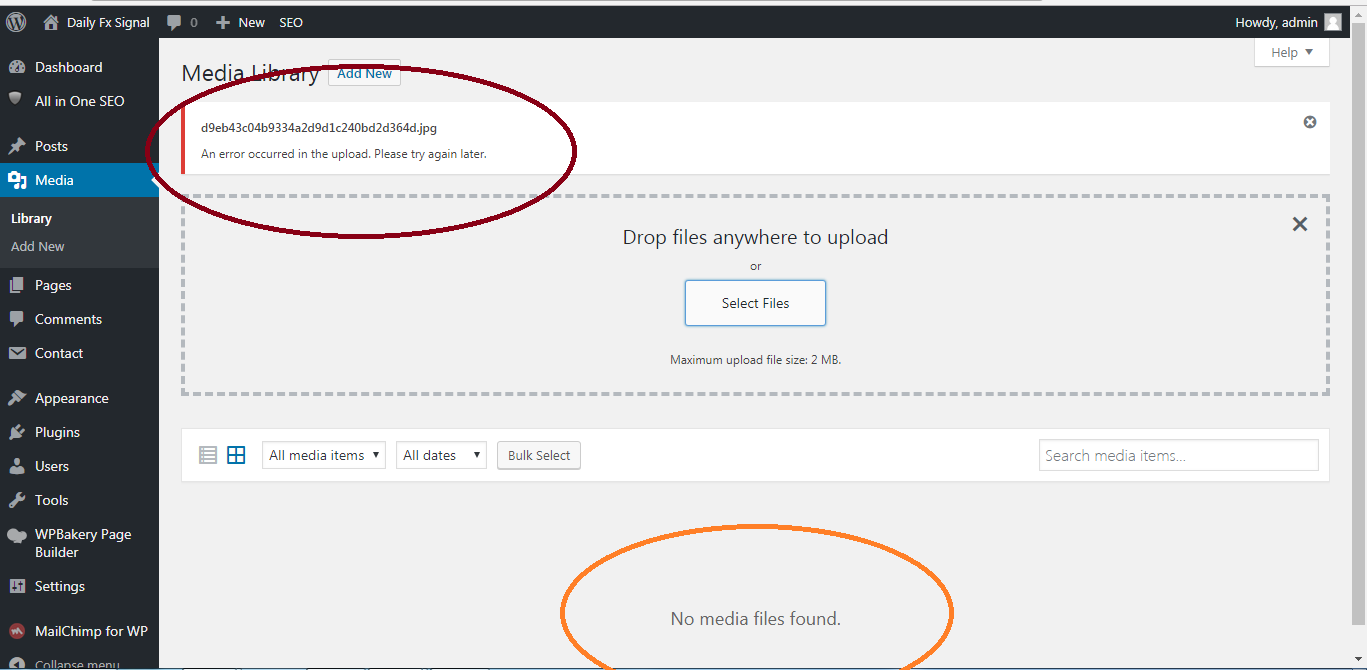
This issue is often related to file permissions. If the permissions on your WordPress uploads folder aren’t set correctly, WordPress won’t be able to display images. To fix this, you’ll need to ensure that your uploads directory has the correct file permissions, typically 755 for directories and 644 for files.
Another reason could be related to image optimization plugins. Some plugins compress images to reduce their size, which can occasionally result in images not displaying correctly. Testing your site after disabling these plugins can help you determine if they’re the cause.
Lastly, when your internet is not strong or your WordPress backend is not connected to an active internet. This can also make your image not to show up after upload to your WordPress website. Also ensure that you have a very strong internet connection when you are uploading your image on your post or media of on the backend.
Why Is the Featured Image Not Showing in WordPress Posts?
If your featured image isn’t showing up in WordPress posts, the issue could be due to the theme you’re using. Some themes require specific settings to display featured images, or they might not support them at all.
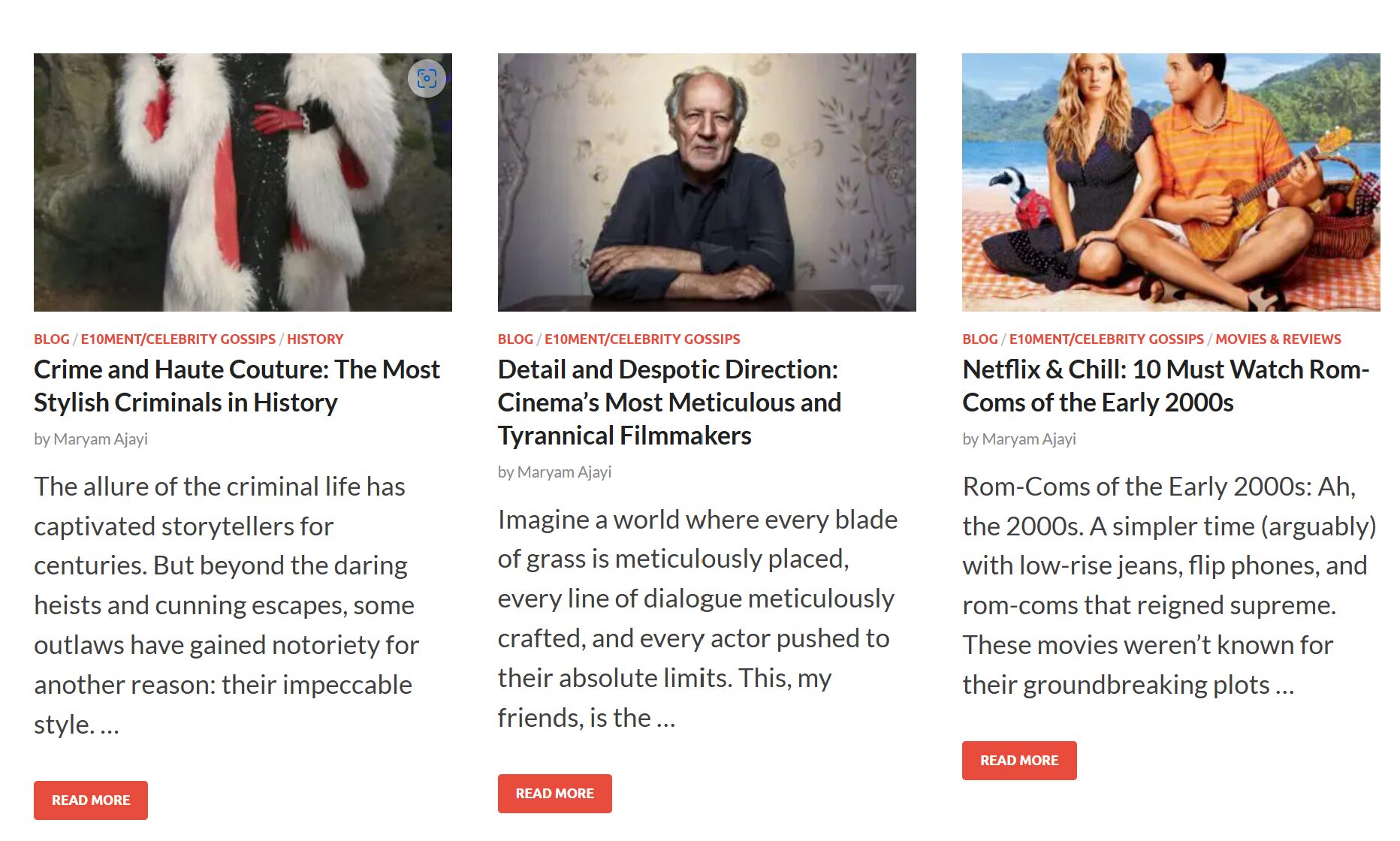
You should also check the image settings within the post editor. Ensure that the featured image is set and saved correctly. If it’s still not showing, try switching to a different theme temporarily to see if the issue persists.
Why Do Images Disappear on WordPress?
Images might disappear from your WordPress site for a few reasons:
- Broken Links: If the link to the image is broken or incorrect, the image won’t display.
- File Deletion: If the image file has been deleted from the server, it will no longer appear on your site.
- Plugin Conflicts: As we’ve discussed, plugins can interfere with how images are displayed.
Regularly backing up your site and checking your media library for missing files can help prevent this issue.
How Do I Stop Featured Images Appearing in WordPress Posts?
Sometimes, you might want to set a featured image for social sharing or SEO purposes but don’t want it to appear in the post itself. To achieve this, you can use custom CSS to hide the featured image on specific posts.
Alternatively, some themes and page builders offer the option to hide the featured image in the post settings. If your theme doesn’t have this option, a quick CSS fix would be:
.single-post .post-thumbnail {
display: none;
}
This code will hide the featured image on all single posts. But you can also use a plugin to solve this problem. My favorite in this group is the Conditionally display featured image on singular pages and posts plugin. You can grab it from this link and install it on your WordPress site. Then before you publish your post, you can check the radio checkbox that says “Display featured image in lists only, hide on singular view”.
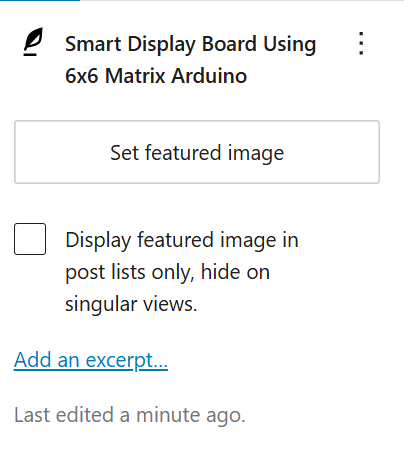
Some themes offers this capability for free of course but in the advent that your theme doesn’t come with this option. You can use the plugin we listed above to solve the problem.
Why Do Images Disappear from a Web Page?
Images can disappear from a webpage due to broken links, server issues, or improper file permissions. It’s important to ensure that the image paths are correct and that the server where the images are hosted is accessible. Regularly checking your site for broken links can help prevent images from disappearing.
Why Is My Image Cut Off in WordPress?
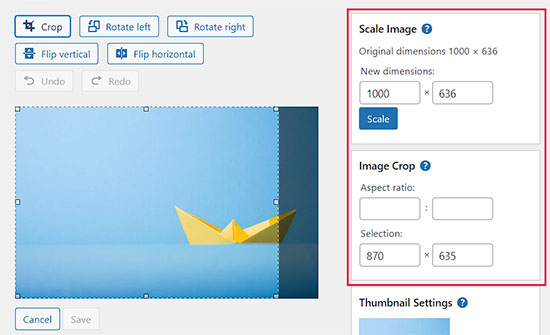
If your image is being cut off in WordPress, it’s likely due to the way your theme handles image sizes. Some themes automatically crop images to fit specific dimensions, which can lead to parts of your image being cut off. To fix this, you can either:
- Upload images that match the required dimensions exactly.
- Adjust the theme settings (if available) to disable automatic cropping.
- Use a plugin like Regenerate Thumbnails to resize images without cropping.
If you have tried all of these and it doesn’t work. Do my personal favorite, just select the image resolution to be “Full size” and it will stop cutting or cropping. You can read more about how to fix tis problem here.
Netflix & Chill: 10 Must Watch Rom-Coms of the Early 2000s
Conclusion
Dealing with images not showing on the frontend of your WordPress site can be a frustrating experience, but it’s usually solvable with some troubleshooting. Whether it’s a plugin conflict, theme compatibility issue, or a problem with file permissions, there are steps you can take to identify and fix the problem. By following the tips in this post, you should be able to resolve most image display issues and keep your site looking its best.
Frequently Asked Questions (FAQs)
Why is my WordPress post not showing images?
This could be due to plugin conflicts, caching issues, or incorrect file permissions. Identifying and disabling the problematic plugin or clearing your cache can often resolve the issue.
Why do images disappear from my WordPress site?
Images might disappear due to broken links, file deletions, or plugin conflicts. Regular site backups and checks can help prevent this from happening.
How can I stop the featured image from appearing in my WordPress post?
You can use custom CSS or theme settings to hide the featured image on specific posts while keeping it for SEO and social sharing purposes.
Why is my image cut off in WordPress?
This usually happens because of automatic image cropping by your theme. Adjusting the theme settings or using a plugin like Regenerate Thumbnails can help fix this issue.
Why is my WordPress post not showing content?
Content might not show due to theme compatibility issues, incorrect visibility settings, or plugin conflicts. Checking these areas can help you resolve the problem.